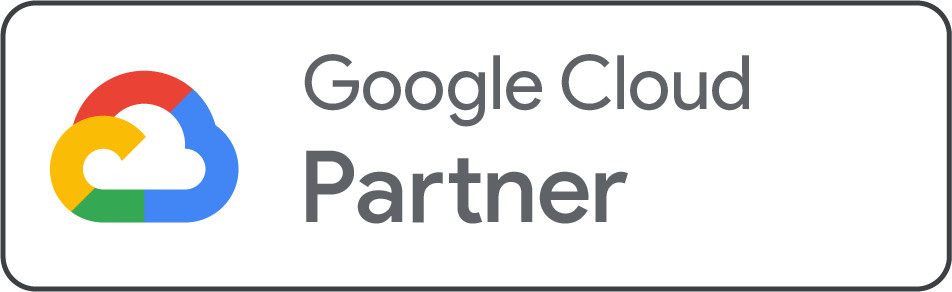Summary: This blog post is going to explain a complete guide on how to connect to a Windows VPS server via RDP. It describes what RDP is, key features, and offers step-by-step points to establish a secure remote connection. No matter if you are hosting a website or managing files remotely, this blog post explains everything you need.
In today’s competitive digital era, Virtual private servers have become a crucial part of web hosting, development, and server administration. VPS server hosting offers the flexibility of a dedicated server while being affordable and easy to manage.
Starting with a VPS can feel very hard to deal with at first, especially if you are from a technical background. But here the catch is, you don’t need to be an expert to use one. A VPS acts as a remote computer that you can access and control from anywhere on the globe. Whether you are using it to host a website, operate software, or manage files, the first step is learning how to connect it.
One of the common and easiest ways to connect to a VPS, generally if it’s running Windows, is via Remote Desktop Protocol, RDP. It enables you to access your server's desktop environment just like you would on your local computer. You can open files, install programs, and manage settings with ease.
In this blog, we are going to explain a step-by-step process of connecting to a VPS via RDP. But before going ahead in this post, it is crucial to become familiar with the term RDP in order to connect to your VPS.
Remote Desktop Protocol (RDP) - What Does it Mean?
Remote Desktop Protocol refers to a proprietary communication protocol designed by Microsoft that allows users to access and control a desktop computer remotely. A Microsoft Remote Desktop client is a terminal application mostly used to connect to a Windows OS.
With an RDP server, you can deal with a remote desktop as if you were sitting in front of it, enabling you to perform tasks, access files, and operate applications from a distance. It is mainly used for remote technical support, accessing office computers from home, or controlling servers and virtual machines.
Features and Functionality of RDP
-
Remote Access: An RDP server lets users access a remote desktop via a network or the internet. This facilitates access to work computers or servers from any location that has an internet connection.
-
Desktop Sharing: When you initiate an RDP session, it displays the complete desktop interface of the remote user's device, offering a smooth experience.
-
File Transfer: RDP server allows a remote user to transfer files between the local and remote machines during a session.
-
Printer and Clipboard Redirection: RDP is capable of redirecting local printer resources, enabling you to print documents from the remote desktop directly to your local printer. It additionally facilitates clipboard sharing, enabling you to copy and paste content between the local machine and remote machines.
Step-by-Step Guide to Connect to Your VPS via RDP
Step 1- Find the Remote Desktop Connection Software
Click the start menu button on the left menu of your computer and search for "Remote Desktop Connection."
Select the Remote Desktop Connection application from the search results to open it.
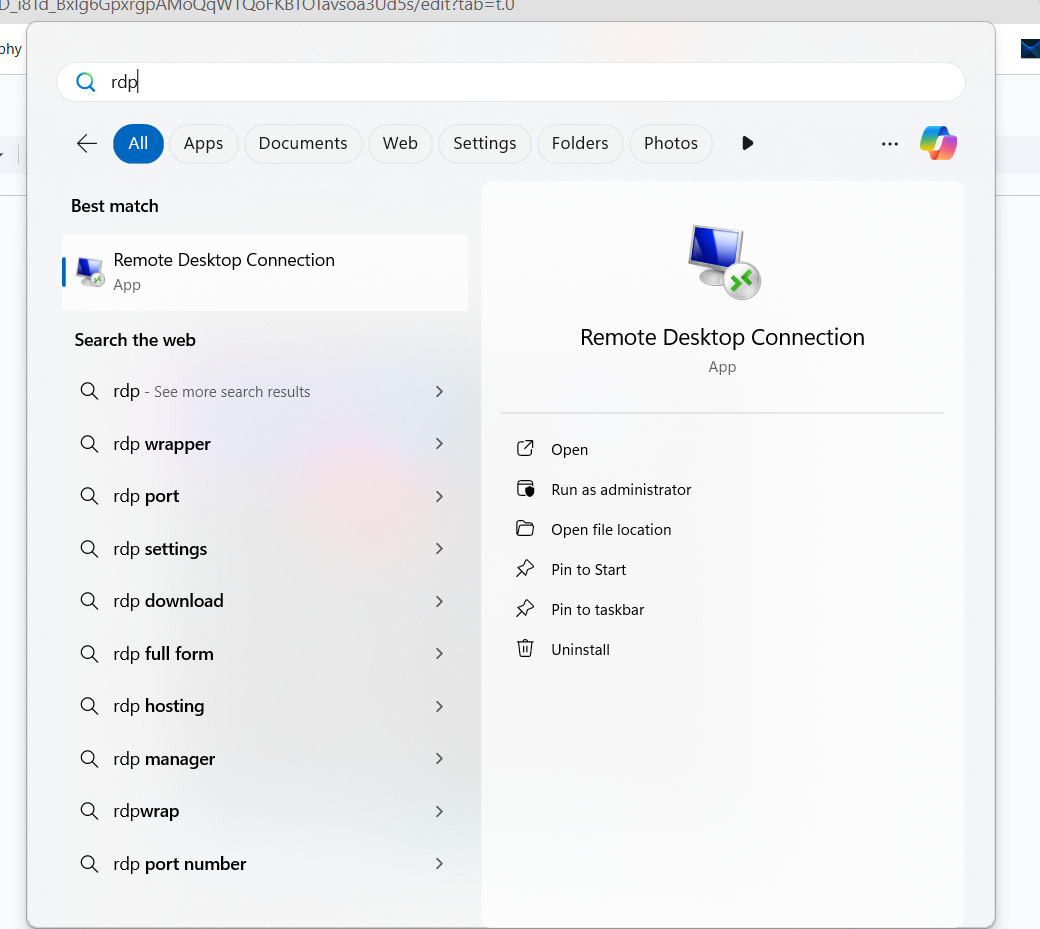
Step 2 - Then Enter Your VPS IP
In the Microsoft Remote Desktop Connection window, fill your new desktop VPS IP address provided to you after the new desktop and server was provisioned.
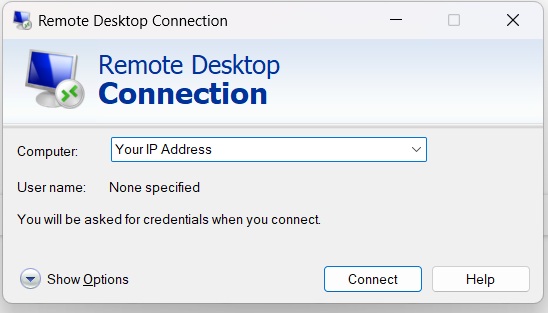
Step 3 - Connect to Your VPS
Now, click the connect button and you will have administrative access to your windows VPS.
Step 4 - Achieve Administrative Access
You will be instantly able to enter a username and password. Use the administrator or root username and password offered to you after your server was provisioned.
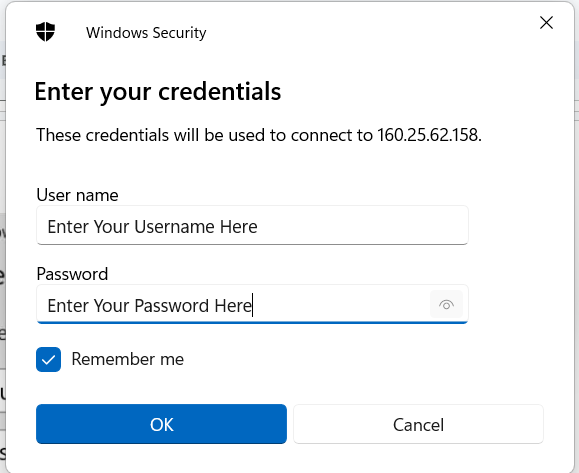
By applying all the steps above, you can easily access and manage your Windows VPS using the RDP tool. With RDP, you will have complete control over your VPS, enabling you to install apps, configure settings, and perform different tasks effectively.
Conclusion
Connecting to your VPS through RDP is indeed one of the easiest and effective ways to manage your server, primarily if it’s running on Windows. No matter if you are starting a website, running a software, or maintaining files, RDP gives you a familiar, desktop-like environment that you can manage from anywhere.
By applying the mentioned steps above, even beginners with less technical expertise can easily connect to and operate their VPS. As you become more familiar navigating your virtual server, you’ll unlock the true potential of VPS hosting, providing you the power, flexibility, and independence that shared hosting simply can’t match.
It is necessary to remember that your VPS is like having your own private corner of the Internet. With just a few clicks and the right credentials, you can take complete command of it, turning even challenging tasks into manageable, each day operation.
So, why are you waiting? Explore, and make the most of your virtual server experience better.
Related Topics: If you want to know more about windows VPS server must read this blog: Windows VPS Hosting: A-to-Z Guide for Beginner and Pro
.png)

.png)