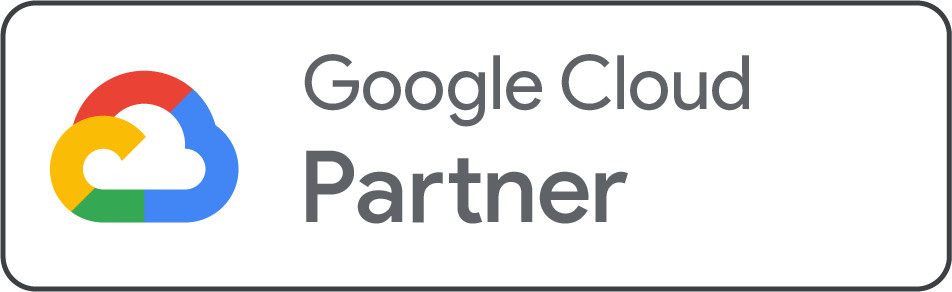Summary: Deploying Apache Kafka on a VPS brings real-time data streaming to life with speed, scalability, and reliability. This guide walks you through the setup, making it simple to process, manage, and secure large data streams effortlessly, turning your VPS into a powerful real-time analytics engine.
Each click, swipe, purchase, and login leaves behind a trail of data, and it all occurs in milliseconds. Whether it’s live user activity, financial transactions, IoT events, or application logs, businesses now depend on quick data processing to stay ahead. And that’s exactly where Apache Kafka comes in as a beacon of hope.
But here’s the catch: Kafka is strong on condition when it runs in the right environment. Deploying it on a VPS gives you the perfect balance of performance, control, and cost-efficiency without the complexity of handling a full cluster on dedicated hardware.
Let’s have a look at the illustration below, and make this concept transparent.
Suppose you’re running an online business, and each second, your users are clicking, searching, buying, and interacting. Thousands of tiny events occur at once, like whispers you need to hear quickly. But instead of coming in gently, this information arrives like a storm: fast, chaotic, and endless.
Now imagine trying to make sense of that storm with old systems that process data only when they “get time.” By the time insights arrive, the moment has already passed. Opportunities skip away. Decisions slow down.
That’s when Apache Kafka comes in, not just another tool, but as the hero that brings order to chaos. It listens to each event, processes data in real time, and keeps your applications operating as effectively as a perfectly tuned engine. And you know what’s the main part? You don’t need a large data center to harness its power. A well-configured VPS can operate Kafka, giving you speed, control, and scalability without compromising cost.
In this guide, we are going to discuss how to deploy Apache Kafka on a VPS.
Apache Kafka: What it is, used for, and how it works
Apache Kafka refers to a distributed data store optimized for ingesting and processing streaming data in real-time. Streaming data is data that is regularly created by thousands of data sources, which generally send the data records simultaneously. A streaming platform needs to manage this regular influx of data and process the data successively.
It mainly offers three main functions to its users:
-
Publish and subscribe to streams of records
-
Effectively store streams of records in the order in which records were created
-
Process streams of records in real-time
Kafka is generally used to generate actual-time streaming data pipelines and applications that adapt to the data streams. It consists of messaging, storage, and stream processing to enable storage and analysis of both historical and real-time data.
What is it used for?
Real-time streaming applications and data pipelines are constructed using Kafka. A streaming application is an application that uses streams of data, and a data pipeline is a reliable way to process and transfer data across systems.
For instance, Kafka might be used to ingest and store streaming data while providing reads for the apps driving the data pipeline if you wanted to build a data pipeline that collects user activity data to measure how people use your website in real-time. A message broker solution, which is a platform that handles and mediates communication between two applications, is another common usage for Kafka.
How does it work?
Kafka integrates two messaging models, queuing and publish-subscribe, to offer the key benefits of each to consumers. Queuing enables data processing to be allocated across several consumer instances, making it scalable. Although traditional queues are not multi-subscriber. The publish-subscribe approach is multi-subscriber, but because each message goes to each subscriber, it cannot be used to distribute work across different worker processes.
Kafka combines these two ideas using a partitioned log model. An ordered succession of records is called a log, and these logs are divided into segments, or partitions, that represent various subscribers. This implies that a topic may have several subscribers, each of whom is given a partition to provide greater scalability. Lastly, replayability is a feature of Kafka's concept that enables several separate applications reading from data streams to operate independently at their own pace.
Steps to Deploy Apache Kafka on a VPS for Real-Time Data Streaming
Before understanding the key steps to install Apache Kafka, here are some prerequisites you need to consider.
-
A VPS operating Ubuntu 20.04 or other distributions, such as CentOS or Debian, is also supported
-
General knowledge of Linux Commands
-
Root or sudo user privileges
1. Select the Right VPS Configuration: Before deploying Kafka, make sure to check whether your VPS has enough resources to manage regular read/write operations or not:
-
Minimum 4 GB RAM
-
Multi-core CPU (2+ Cores)
-
SSD or NVMe Storage
-
Strong Network with Low Latency
2. Update the VPS and Install Needed Packages: Start by updating the server and installing Java, since Kafka operates on the JVM.
bash
$ sudo apt update && sudo apt upgrade -y
sudo apt install openjdk-11-jdk -y
Verify Java Version
java -version
3. Download and Extract Apache Kafka
Navigate to the / opt directory and download the current Kafka binary.
bash
cd /opt
sudo wget https://downloads.apache.org/kafka_2.13-3.7.0.tgz
sudo tar -xvzf kafka_2.13-3.7.0.tgz
sudo mv kafka_2.13-3.7.0 kafka
4. Configure Kafka and Zookeeper
Kafka uses Zookeeper to maintain broker coordination
Start Zookeeper:
bash
cd /opt/kafka
bin/zookeeper-server-start.sh config/zookeeper.properties
Start Kafka Broker:
Open another terminal and run:
bash
bin/kafka-server-start.sh config/server.properties
5. Customize Kafka Server Settings
Edit the server configuration file:
bash
sudo nano /opt/kafka/config/server.properties
6. Create a Kafka Topic
Topics store the stream of messages.
bash
bin/kafka-topics.sh --create \
--topic test-stream \
--bootstrap-server your_vps_ip:9092 \
--replication-factor 1 --partition 3
Verify
bash
bin/kafka-topics.sh --list --bootstrap-server your_vps_ip:9092
7. Test Kafka Producer and Consumer
Open two terminals.
Producer:
bash
bin/kafka-console-producer --topic test-stream --bootstrap-server your_vps_ip:9092
8. Enable Kafka and Zookeeper as System Services
It ensures Kafka operates automatically after a reboot.
Create Zookeeper Service:
bash
sudo nano /etc/systemd/system/zookerper.service
PasteC
ini
[Unit]
Desciption=Apache Zookeeper
After=network.target
[Services]
Type=Simle
ExecStart=/opt/kafka/bin/zookeeper-server-start.sh /opt/kafka/config/zookeeper
ExectStop=/opt/kafka/bin/zookeeper-server-stop.sh
Restart=on-abnormal
[Install]
WantedBy=multi-user.target
Create Kafka Service
bash
sudo nano /etc/systemd/system/kafka.services
Paste
ini
[Unit]
Desciption=Apache kafka
After=zookeeper.services
[Services]
[Services]
Type=Simle
ExecStart=/opt/kafka/bin/kafka-server-start.sh /opt/kafka/config/server.properties
ExectStop=/opt/kafka/bin/kafka-server-stop.sh
Restart=on-abnormal
[Install]
WantedBy=multi-user.target
Enable both services
bash
sudo systememctl enable zookeeper
sudo systemctl anable kafka
sudo system start zookeeper
sudo systemctl start kafka
9. Secure Your Kafka Deployment
Security is vital when Kafka is exposed on a VPS.
-
Use a firewall to enable only trusted IPs
-
Allow TLS/SSL for encrypted communication
-
Configure SASL/SCRAM authentication
-
Limit topic creation rights
-
Control logs for unusual activity
10. Monitor and Scale Kafka
Kafka performance depends on disk I/0, partition counts, and consumer load.
Use:
-
Kafka Manager / Kafdrop for UI monitoring
-
Prometheus + Grafana for metrics
-
Add more brokers for scaling.
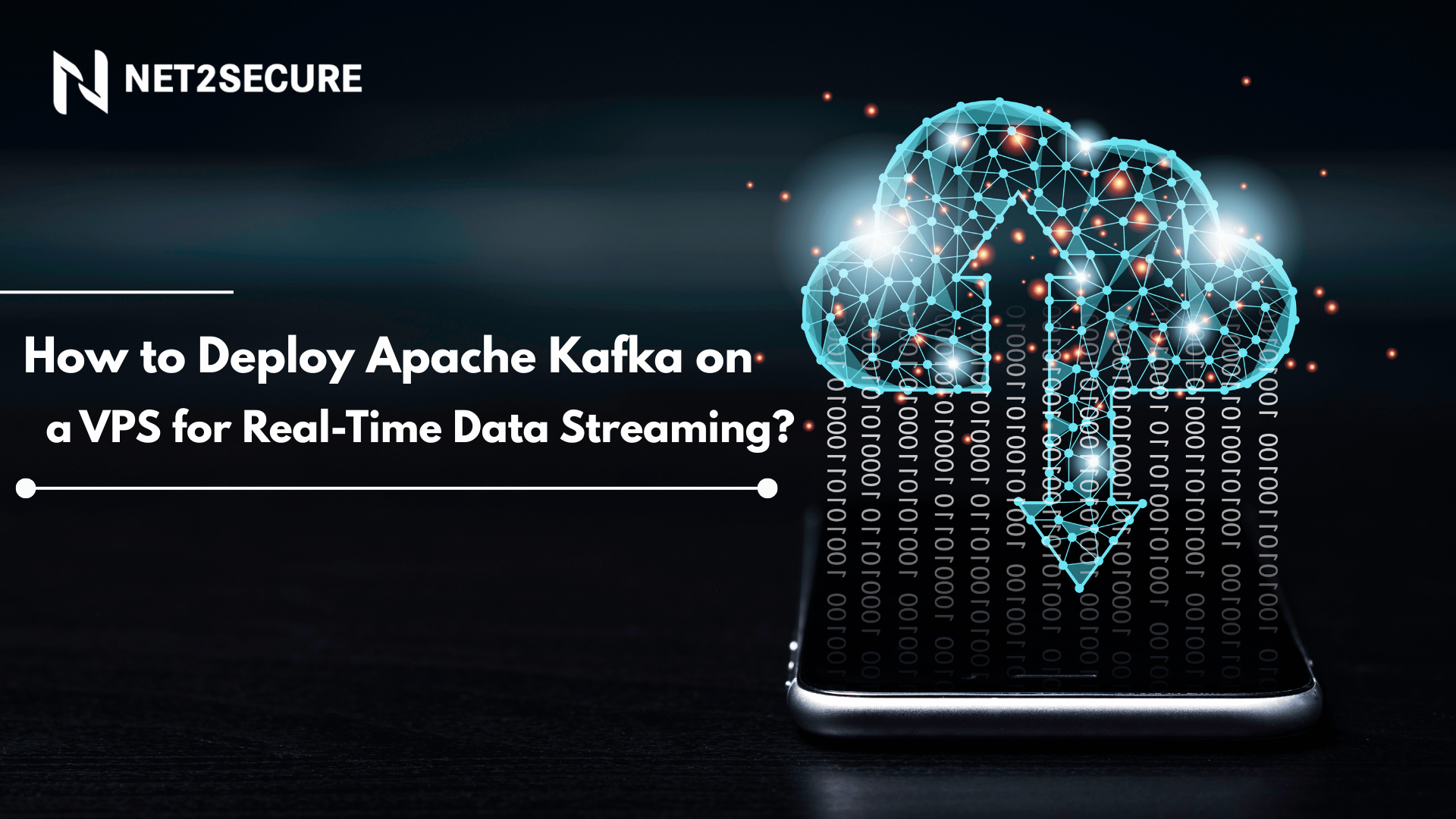


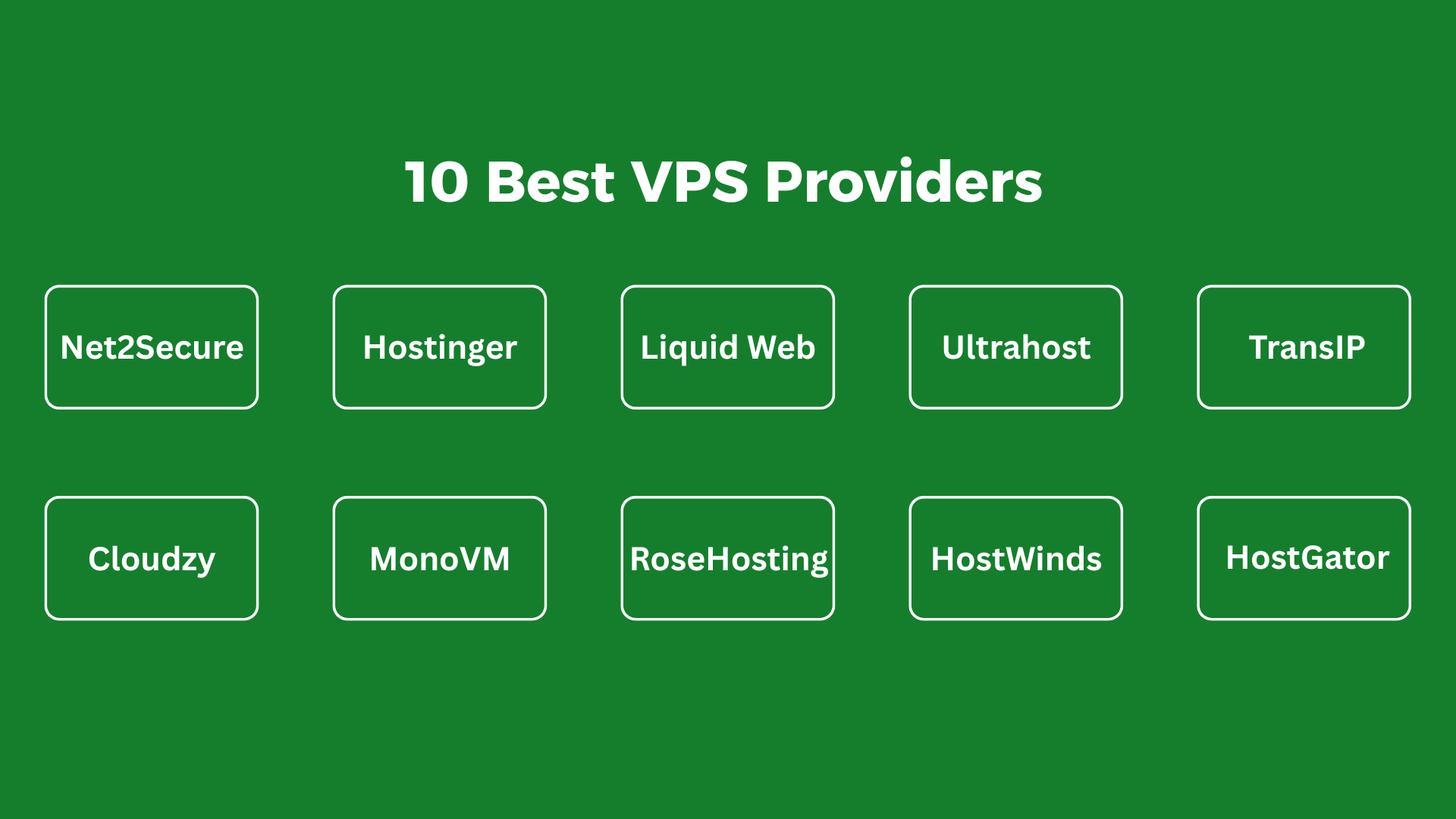
 (1).png)
.png)
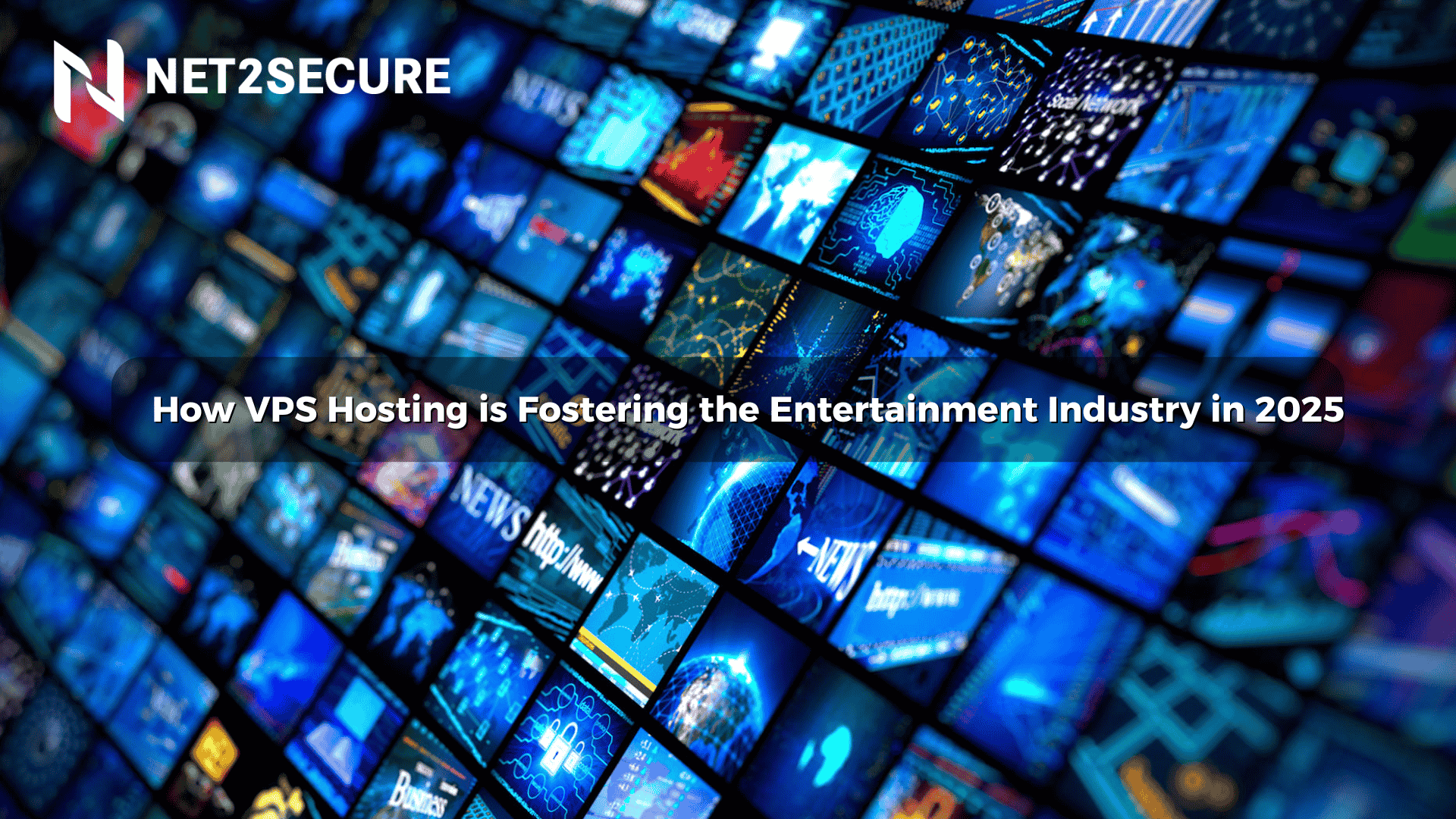

.png)

.png)
.png)