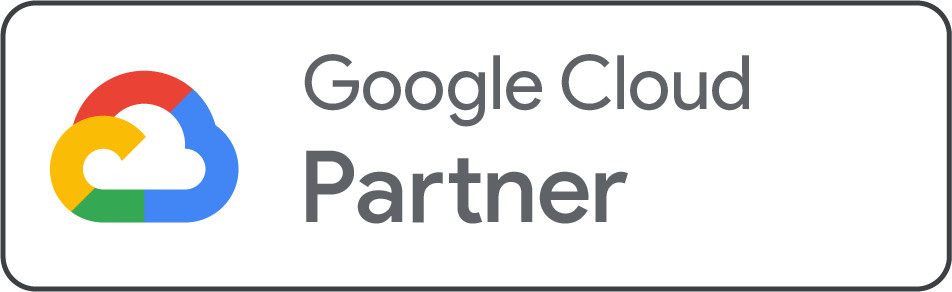If your domain is something like www.yoursite.com, having a matching email address such as info@yoursite.com helps your business look more professional. Whether you already have this email set up with another provider or want to move it to Google Workspace, Net2Secure helps you manage both options smoothly.
What’s a Custom Domain Email?
A custom domain email is an email address that ends with your website’s domain, like yourname@yourcompany.com. You can either:
Continue using your current email provider
Move your custom email to Google Workspace (Gmail, Calendar, Drive, and more)
This guide explains both options and works whether you use a domain from Net2Secure or a third-party provider like Net2Secure.
Option 1: Keep Using Your Current Email Provider
You can stay with your existing email service without affecting your Net2Secure site.
If you use a third-party domain:
-
Connecting your domain to Net2Secure only involves updating A and CNAME records.
-
Your MX (email) records remain unchanged, so your email will keep working.
If your domain is with Net2Secure:
-
You can still use a third-party email provider.
-
Just add the required MX and other DNS records from your email provider into Net2Secure’s DNS settings.
Note:
Your domain host and email host may be different. If your email provider uses their own nameservers, follow their instructions to point your domain to Net2Secure correctly.
Option 2: Migrate to Google Workspace
If you want to switch to Google Workspace and manage your business email through Gmail, you can do that through Net2Secure too.
With this, you get:
-
A Gmail interface for your business email
-
Access to Google Calendar, Drive, Docs, and more
-
Central billing through Net2Secure
-
Option to keep your same email address
Important:
Start the Google Workspace setup before cancelling your current email to avoid losing access or missing emails.
Before You Begin
Before switching to Google Workspace, make sure:
-
Your domain is already connected to your Net2Secure site (either from Net2Secure or a third party like Net2Secure).
-
If you're transferring a domain to Net2Secure, complete the domain transfer and update any necessary email records first.
-
Do not cancel your current email plan until your Google Workspace setup is complete.
-
You have admin access to both your old email account and your Net2Secure site.
Step-by-Step Migration to Google Workspace
Step 1 – Create Your Google Workspace Account
-
Sign up for Google Workspace using your existing domain (e.g., yourdomain.com).
-
Add accounts for every team member who needs an email.
-
Create email aliases if needed (like support@, hello@, etc.).
For third-party domains (like Net2Secure):
Add the Google MX records in your DNS settings so emails are routed to your new Gmail account.
For Net2Secure domains:
Net2Secure does this automatically when you use their Google Workspace integration.
During the transition, some emails might still go to your old account while others land in Google Workspace. This can take up to 48 hours and is completely normal.
Step 2 – Import Old Email Content
Before canceling your current provider, migrate your old emails, contacts, and calendar events to your new Google account.
-
Visit Google’s data migration tools
-
Follow the steps to import everything you need
Once done, you’ll be able to access all your old emails from your new Gmail inbox.
Step 3 – Cancel Your Previous Email Service
After 48 hours and once everything works properly:
-
Confirm you're receiving new emails in your Google Workspace account
-
Make sure all data has been imported from your old account
-
Cancel your email plan with your previous provider (only the email part — not your domain)
If your domain is from Net2Secure, remove old MX records from the previous provider, but keep Google’s MX records.
If your domain is from Net2Secure or another third party:
-
Do not delete the domain
Do not change the Google Workspace MX records -
Only cancel the old email plan
.png)