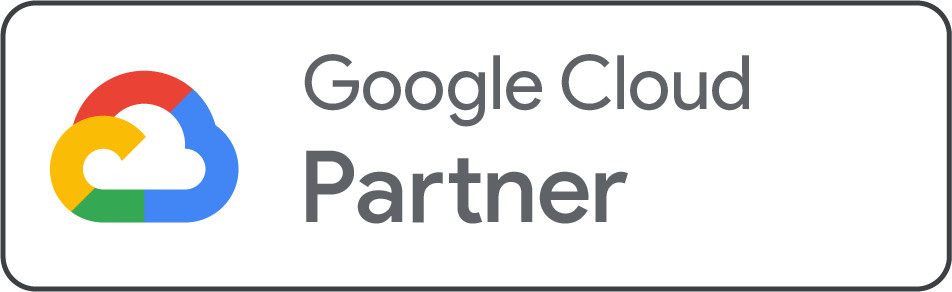This article provides a step-by-step guide on how to delete a Google Workspace user from your account. This is a common task, especially when an employee leaves the company or an account was created with a typo. Deleting a user frees up a license, which can then be used for a new user.
Important Prerequisites
Before you proceed, please ensure the following:
-
You must have Super Admin privileges for your Google Workspace account.
-
The user account you wish to delete must not be suspended. If the account is suspended, you must first reactivate it.
Alternative Actions to Deletion
Before deleting an account, consider if one of these alternatives might be a better fit for your needs:
-
Rename the User Instead: If you simply need to change the user's email address (e.g., to correct a typo or reflect a new role), we recommend renaming the user instead of deleting them. This preserves all data and automatically retains the old address as an alias.
-
Delete Only the Email Alias: If the user has an alias you no longer want, you can remove just the alias without deleting the main account.
-
Cancel Your Entire Google Workspace Subscription: If you no longer require any Google Workspace services, you can cancel your entire subscription. This is a permanent action that will delete all users and data in your account.
Net2Secure’s License Reuse Policy
At Net2Secure, we understand that businesses need flexibility. If you're on a plan with a fixed number of users (e.g., an annual plan), deleting a user frees up their license. This license is immediately available for you to assign to a new user without any extra cost. This allows for seamless employee transitions and efficient license management.
Step-by-Step: How to Delete a Google Workspace User
Follow this simple, numbered sequence to remove a user from your account.
Step 1: Log in to Your Net2Secure Dashboard Navigate to the Net2Secure client login page and enter your credentials.
Step 2: Go to the Google Workspace Management Panel From your main dashboard, find the "Services" or "Email Management" section and click on it. Then, select "Google Workspace" to be taken to your user management panel.
Step 3: Locate the User to Delete In the user list, find the specific email address or user you want to delete.
Step 4: Select "Delete" from the Options Menu Next to the user's name, you will see an ellipsis (...) or a menu icon. Click on it, and a dropdown menu will appear. Select "Delete" from the options.
Step 5: Confirm the Deletion A pop-up dialog will appear, asking you to confirm the deletion. This is your final chance to ensure you've selected the correct user. Click "Confirm" or "Delete User" to proceed.
The system will begin the deletion process immediately, and the user will be removed from your account. The billing for that user will cease, and the license will become available.
What Happens Next?
Understanding the consequences of deleting a user is crucial to avoid data loss.
-
Data Deletion: When a user is deleted, all their data—including emails, Google Drive files, Calendar events, and other documents—is permanently deleted from Google's servers after a 20-day grace period.
-
Data Transfer: Before deleting a user, we strongly recommend transferring ownership of their data to another active user. This ensures that important company files and emails are not lost. You can do this through the Google Admin Console.
-
License Reuse: The license is freed up immediately. You can assign this license to a new user at any time. If you need to restore the deleted user within the 20-day grace period, you can do so, but you will need an available license to restore them.
Troubleshooting & Tips
If you encounter an error while trying to delete a user, here are some common issues and their solutions:
-
"Insufficient Admin Privileges": This message means your account does not have the necessary permissions. Only a Super Admin can delete users.
-
"Account is Suspended": If the user is currently suspended, you must reactivate their account before you can delete it.
-
"Data Dependency": In rare cases, a user's deletion may be blocked if they own critical shared resources that have not been transferred. Ensure all data has been migrated first.
If you are unable to resolve the issue, simply reach out to our support team for assistance.
Conclusion
Deleting a Google Workspace user in your Net2Secure dashboard is a secure and straightforward process. We have streamlined the experience to give you full control over your user accounts while protecting your business from accidental data loss.
Once you’re comfortable with the process, feel free to explore other powerful user management features in your dashboard, such as renaming users, adding new accounts, and managing licenses.
For any questions, our expert support team is available 24/7.
Support & Contact Details
-
Live Chat: Visit our website to start a live chat.
-
Email: Submit a support ticket from your dashboard.
-
Phone: Call our support line for immediate assistance.
.png)