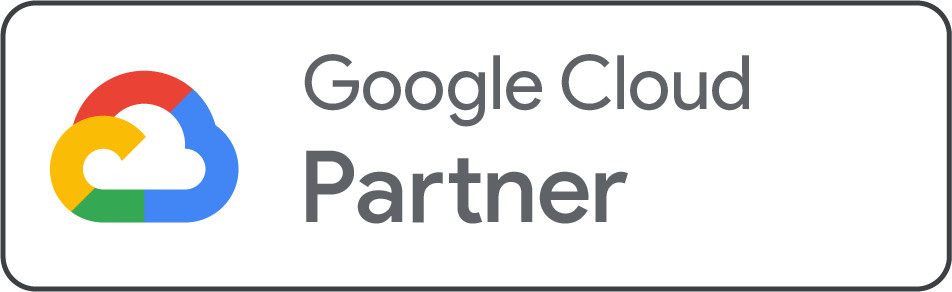If you're having trouble logging into your Google Workspace account, or if you need to reset a password for a user in your organization, you can do so quickly and securely through your Net2Secure account panel. This guide will walk you through the process, outlining two primary methods for password reset.
Who Can Perform a Password Reset?
Before you begin, ensure you have the necessary administrative privileges. To reset a Google Workspace password through Net2Secure, you must have one of the following roles:
-
Net2Secure: You must be the owner of the Net2Secure account or have been granted administrator permissions.
-
Google Workspace: You must be a Google Workspace Super Administrator or Administrator.
If you do not have these permissions, please contact your account owner or a colleague who has administrator access to perform the reset on your behalf.
Option 1: Resetting Passwords Through Your Net2Secure Panel
For a streamlined and user-friendly experience, we highly recommend resetting passwords directly from your Net2Secure account. This method integrates with your hosting management and simplifies the process.
To reset a user's password and send a reset link to an alternate email:
-
Log in to your Net2Secure account panel. Navigate to the main dashboard.
-
From the dashboard, locate the "Services" or "Manage Products" section and click on your Google Workspace plan.
-
In the Google Workspace management panel, find the "Users" tab or a similar section to view all your associated email accounts.
-
Locate the user whose password you need to reset. Click the dropdown menu or a three-dot icon next to their email address.
-
Select "Reset Password" from the options.
-
A new window will appear. Here, you have the option to enter an "Alternate Email Address." For security and convenience, we strongly recommend using a personal email address or another accessible account that is not tied to the email you are resetting. This ensures the user can receive the reset link and regain access.
-
Click "Send Reset Link." Net2Secure will send an email with a unique password reset link to the alternate address you provided.
-
The user can then click the link in the email and follow the prompts to create a new, strong password for their Google Workspace account.
Option 2: Resetting Passwords via the Google Workspace Admin Console
If you are a Google Workspace administrator and prefer to use the native Google interface, you can also reset passwords directly through the Admin Console.
-
Log in to your Google Workspace Admin Console. You can do this by visiting
admin.google.comand signing in with your administrator credentials. -
From the dashboard, navigate to "Directory" > "Users."
-
Find the user whose password you need to reset. You can use the search bar at the top to quickly locate their account.
-
Click on the user's name to open their account page.
-
On the left-hand side, click "Reset Password."
-
You will be prompted to either "Automatically generate a password" or "Create a password" yourself.
-
Follow the on-screen instructions to complete the process. Google will provide you with the option to email the new password to the user.
Troubleshooting Common Issues
-
"I never received the reset link email."
-
Check the spam, junk, and promotions folders of the alternate email address you provided.
-
Verify that you entered the correct alternate email address during the reset process.
-
If you've requested multiple resets, a password link can only be used once. Please use the link from the most recent email.
-
-
"The panel shows 'Send Invitation' instead of 'Reset Password.'"
-
This label appears if the user has not yet logged in to their Google Workspace account for the first time. It means the account has not been fully activated.
-
In this case, simply send the invitation, and the user will receive the initial welcome email with instructions to log in and set their password.
-
-
"My Net2Secure panel doesn't have a Google Workspace section."
-
This may mean your Google Workspace account was set up by a different provider. If so, you will need to reset the password through their control panel or directly through the Google Workspace Admin Console.
-
Need More Help?
If you've tried the steps above and are still unable to reset a password, our support team is ready to assist you. Simply contact us via live chat or support ticket, and a Net2Secure expert will be happy to help you regain access to your account.
.png)