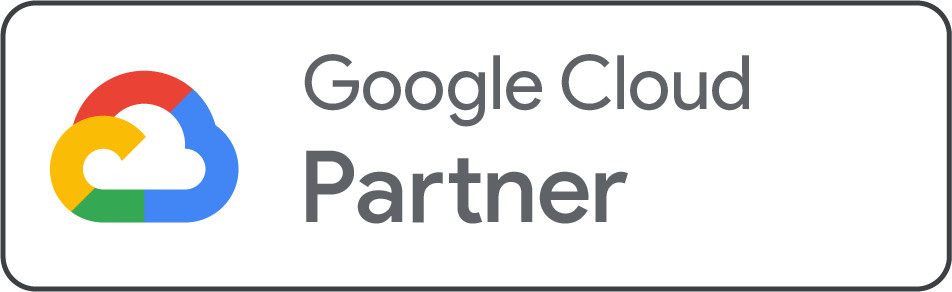Once you've decided to use Google Workspace to power your business email, the next step is connecting it to your domain. This process, which involves managing your domain's DNS records, is crucial for ensuring your emails get delivered reliably and securely. For many, this can seem like a technical hurdle.
At Net2Secure, we believe that setting up your professional email should be simple. Our platform is designed to make Net2Secure domain management easy, and our dedicated support team is here to help Indian businesses every step of the way. This guide will walk you through the essential DNS settings for Google Workspace, demystifying the process and showing you how to get your professional email up and running smoothly.
Understanding Key DNS Records
Think of your domain name as your business's physical address. DNS records are the signboards and postal instructions that tell the internet where to send your website traffic and, in this case, your emails. To make sure Google Workspace works correctly, you need to configure a few key records.
-
MX Records (Mail Exchanger): These are like the mail forwarding address for your domain. By adding Google’s MX records, you are instructing all incoming emails to go directly to Google's servers, where your Google Workspace account is hosted. Without these, emails would never reach your professional inbox.
-
SPF Record (Sender Policy Framework): This is a security record that lists which servers are authorized to send emails on behalf of your domain. It helps prevent spammers from "spoofing" your email address, which is when they send fake emails that look like they're from you. A correctly configured SPF record is vital for improving your email deliverability.
-
DKIM Record (DomainKeys Identified Mail): This record adds a digital signature to every email you send. It's a way for the receiving server to verify that the email is genuinely from you and hasn't been altered during transit. This adds another layer of security and helps your emails avoid spam folders.
Step-by-Step Guide for DNS Management
Here’s how to configure these important records using Net2Secure’s user-friendly cPanel dashboard.
Step 1: The Verification Process
Before anything else, Google needs to confirm you own the domain. They'll give you a unique TXT record to add to your DNS zone.
-
Log in to your Net2Secure cPanel and find the Zone Editor.
-
Click Manage next to your domain.
-
Add the TXT record provided by Google. This record is a short string of text that proves you have control over the domain’s DNS settings.
-
Once added, return to the Google Workspace setup and click Verify.
Step 2: Adding the MX Records
After verification, it's time to tell the internet where to send your mail.
-
In your cPanel's Zone Editor, delete any old MX records that might be there. This is a crucial step to avoid conflicts with your new setup.
-
Add the new MX records provided by Google. You'll need to enter each record with the correct priority level (e.g., ASPMX.L.GOOGLE.COM. with priority 1, etc.).
-
Save the changes.
Step 3: Configuring SPF and DKIM
These security records help ensure your emails are seen as legitimate.
-
SPF: In the Zone Editor, you'll find the option to add or modify a TXT record for SPF. The record will typically look like this:
v=spf1 include:_spf.google.com ~all. Add this record to your DNS zone. -
DKIM: Google will provide a unique TXT record for DKIM. You'll add this record to your DNS zone as well. This process is usually explained in detail within your Google Workspace admin panel.
Managing Multiple Domains with Net2Secure
As your business grows, you might acquire new domain names or want to add an alias. Net2Secure's platform makes this simple.
-
Alias Domains: If you have multiple domains that you want to use with the same Google Workspace account (e.g.,
brand.inand brand.co), you can add them as alias domains in your Google Workspace admin panel. Our support team can then help you configure the necessary DNS records in your cPanel for the new domain. This gives you all the benefits of a business email hosting India solution without needing a separate account for each domain. -
Secondary Domains: If you want to run a completely separate business on your Google Workspace account, you can add a secondary domain. Our team can help you with the DNS setup to ensure a smooth transition.
Why Net2Secure Makes Domain Management Simple?
We understand that you'd rather focus on your business than on technical details. That’s why we offer a seamless hosting experience built for Indian startups.
-
24/7 Expert Support: If you ever get stuck with your DNS configuration or have a question, our knowledgeable support team is available around the clock to guide you.
-
A User-Friendly Interface: Our cPanel dashboard is designed to be intuitive and easy to navigate, making it simple to manage your domain settings.
-
Seamless Integration: We ensure our hosting environment works perfectly with Google Workspace, giving you the best of both worlds: reliable hosting and world-class email services.
Conclusion
Properly managing your domain's DNS records is a non-negotiable step for a professional business email. It ensures your emails are delivered securely and reliably, building trust with your customers. With Net2Secure, you have a hosting partner that not only provides a robust platform but also the expert support to make this process completely stress-free.
Ready to get a professional email and streamline your business?
Start with Net2Secure today and take control of your Google Workspace domains with confidence.
.png)