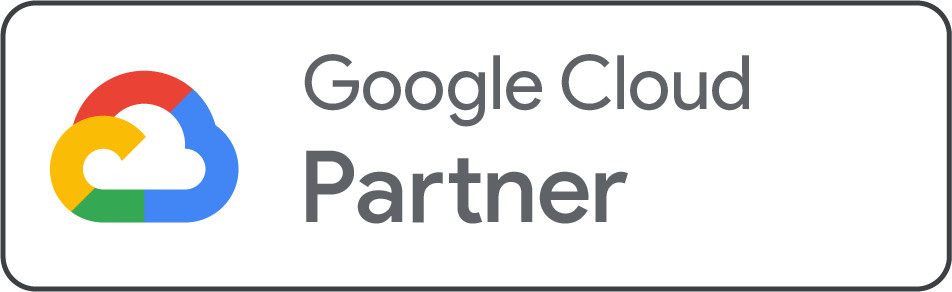As your startup grows, so does your team. When you hire a new employee, one of the first tasks is to give them a professional email address and access to all your business tools. If you’re a Net2Secure Google Workspace administrator, adding new users is a straightforward process that you can complete in minutes.
This guide will walk you through the simple, step-by-step process of adding new team members to your account, ensuring everyone has the tools they need to collaborate effectively.
Understanding the Basics
-
Who can add users?: Only the primary administrator of your Google Workspace account has the permission to add or manage users.
-
What you'll need: The new employee's name and a username you'd like to assign to them (e.g.,
sara.k@yourcompany.com). -
The cost: Each new user you add will be billed monthly according to your plan (e.g., Business Starter, Business Standard). You only pay for the users you have.
Step-by-Step Guide to Adding a New User
Follow these steps to add a new team member to your Net2Secure google workspace account.
Step 1: Log in to the Admin Console
Open your web browser and go to admin.google.com. Log in with your administrator email address and password. This is the central hub for managing your entire account, from users and security settings to billing.
Step 2: Navigate to the Users Section
From the Admin console homepage, click on the "Users" icon. This will take you to a list of all current users on your domain.
Step 3: Add a New User
On the Users page, click the "Add a new user" button. This will open a form for you to fill out the new employee’s details.
-
First Name & Last Name: Enter the new employee's first and last names.
-
Primary Email: This is the username for their professional email. We recommend a format like
firstname.lastnameor a simplefirstname. The domain part (@yourcompany.com) is added automatically. -
Generate a Password: You can either let Google generate a strong password for you or create a temporary one yourself.
-
Ask to change password: It's a best practice to check the box that says "Ask to change password at next sign-in." This ensures the new employee sets their own unique password for security.
Step 4: Add to a Group (Optional)
If your company uses groups for permissions (e.g., "Marketing Team," "Sales Team"), you can add the new user to the relevant group at this stage. This automatically grants them the correct permissions for shared files and resources.
Step 5: Save and Notify
After you've filled in all the details, click "Add New User." Google will create the account and display the login information on the screen. You can copy this information or choose to email it directly to the new employee.
What Happens After You Add a User?
Once you've added a new user, they will receive an email with their login information. The first time they log in, they will be prompted to change their temporary password and accept the terms of service. After this, they will have full access to their new professional email, Google Drive, Calendar, and all the other collaborative tools included in your plan.
Tips for Seamless Onboarding
-
Create a Welcome Packet: Provide new employees with a simple document that explains how to log in, key company communication channels, and basic security best practices.
-
Centralize Shared Files: Use Google Drive's Shared Drives feature to organize company files. This ensures new employees can find what they need easily without you having to manually share every document.
-
Set up Two-Factor Authentication (2FA): As a best practice for a secure business email, ask all employees to set up 2FA for their new accounts. This adds an extra layer of security that is crucial for protecting your company’s data.
Why Net2Secure Makes User Management Easy
-
24/7 Expert Support: We understand that every startup has unique needs. If you have any questions or run into an issue while adding a new user, our expert team is available around the clock to assist you.
-
Flexible and Affordable Plans: Our startup-friendly hosting plans are designed to scale with your business. You can add users as you grow, and you only pay for what you need.
-
Seamless Integration: Our platform integrates perfectly with Google Workspace, ensuring you get a hassle-free and reliable experience from day one.
Conclusion
Adding a new user to your Net2Secure Google Workspace account is a quick and simple task that can be done in just a few clicks. It's a key part of scaling your business and ensuring every team member has the tools they need to be productive.
.png)