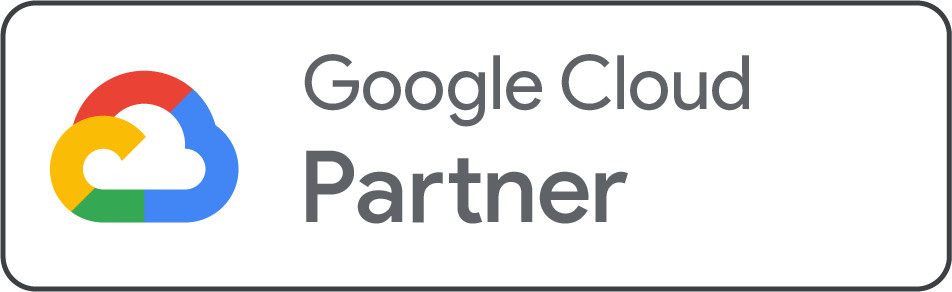If your Net2Secure domain suddenly appears as “suspended,” don’t worry, it’s often a simple fix. This guide will walk you step‑by‑step through identifying why the suspension occurred and how to resolve it quickly so your site is back online without delay.
Why Your Domain Was Suspended
The two most common reasons for a domain suspension are:
-
You didn't verify your ownership. When you first register a domain, or sometimes when you renew it, Net2Secure sends a verification email. If you don't click the link in this email, your domain can be put on hold.
-
Your contact email bounced. For older domains, the company may try to confirm your contact information is still valid. If the emails can't be delivered, your domain could be temporarily suspended.
Don't worry, your domain is still yours, and a fix is usually very fast.
Step-by-Step Guide to Fix It
Step 1: Log in and Check the Status
First, log in to your Net2Secure account and go to the Domains section. If your domain is suspended, you'll see a clear message or warning next to its name. If you don't see a warning, but your site is still down, it might be a different issue, like a problem with your website's files.
Step 2: Look for the Verification Email
This is the most important step. Check your email inbox and spam folder for a message from Net2Secure or a similar name like "noreply@net2secure.com." The subject will likely say something about "verifying domain ownership." Once you find it, just click the link inside.
If this works, the suspension will be lifted and your site should be back online soon. If the link doesn't work, try opening the email in a different browser.
Step 3: Update Your Contact Information
If you can't find the email or the link doesn't work, you need to make sure your contact information is correct.
-
In your Net2Secure control panel, go back to the Domains section and click on the suspended domain.
-
Find the Registration Information and click Edit.
-
Double-check that the email address listed there is current and accurate. It might be different from the one you use to log in.
-
Make any needed changes and save them.
Step 4: Resend the Verification Email
After you update your email address, you'll see an option to Resend Verification Email. Click this button. A new email will be sent to the updated address. Look for it and click the link to finally verify your domain and get it unsuspended.
In most cases, this process takes about 15 minutes, but it can take up to 48 hours for the domain to be fully back online everywhere.
.png)