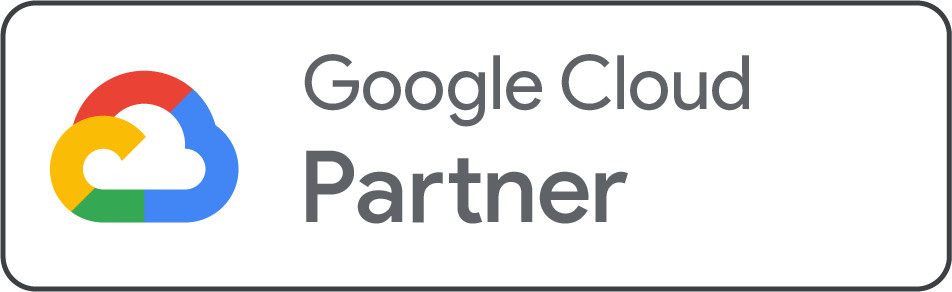Navigating the world of DNS records and domain verification can feel complex, but it's a critical step in securing your professional online identity. When you sign up for Google Workspace, the system needs to verify that you are the legitimate owner of your domain. This process, while essential for security and control, can sometimes encounter a hiccup.
If your Google Workspace domain verification is stuck, don’t worry, you’re not alone. At Net2Secure, we’re committed to providing the guidance and support you need. This guide will walk you through the most common troubleshooting steps, helping you resolve issues and get your custom domain email up and running smoothly.
Section 1: Initial Verification Steps
Before you dive into technical troubleshooting, let’s ensure the basics are covered. A small oversight can often be the cause of a big problem.
-
Check your login credentials: Make sure you are logged into the Google Workspace Admin console with the correct email address and the temporary password provided in Google’s welcome email. You must be using the primary administrator account for the domain.
-
Accept Google's Terms of Service: New users and administrators must accept the Google Workspace Terms of Service to proceed. Until you accept, the verification process will not move forward.
-
Use the correct login: If you're a new user, you must use the temporary password from your welcome email. You will be prompted to create a new, secure password upon your first successful login.
Section 2: Identify and Resolve Basic Blockers
Sometimes, the issue isn't with Google but with your website's current state.
For Net2Secure-Hosted Websites
If your domain is hosted with Net2Secure, a few simple checks can resolve most issues:
-
Check for temporary locks: Ensure your website is not in a password-protected or disabled mode, which could prevent Google’s verification bots from accessing it.
-
Remove demo content: If your site has a temporary "coming soon" or demo page, it might be blocking Google’s verification process. Temporarily replace it with a blank page or a simple index file.
-
Domain connectivity: If you've recently connected an external domain to your Net2Secure account, it can take up to 48 hours for the changes to propagate across the internet. Be patient and wait for the DNS updates to fully take effect.
For Non-Net2Secure Hosted Domains
If your domain is hosted with a different provider but you are trying to verify with Google Workspace, the issue is almost always a DNS configuration problem. Before you start troubleshooting, try the verification process again directly from your Google Workspace admin panel.
Section 3: Retry Domain Verification
After you’ve completed the initial checks, it's time to try the verification process again.
-
Log in and click "Try Again": In your Google Workspace admin panel, click the "Try Again" button.
-
Refresh your browser: After clicking "Try Again," refresh your browser. If the "Try Again" button disappears, it means verification was successful, and the page will now show a welcome message. If the button remains, it's a clear sign that the issue persists, and you need to move on to DNS troubleshooting.
Section 4: Use DNS Records for Verification
This is the most reliable method for domain verification, and it's essential when the initial steps fail. You'll add a specific code to your domain's DNS settings.
Adding a TXT Record (Primary Domain)
A TXT record is a type of DNS record that provides text information to sources outside your domain. Google uses it to verify ownership.
-
Generate the unique TXT record: In your Google Workspace admin console, select the option to verify with a TXT record. Google will provide a unique verification code that begins with
google-site-verification=.... -
Log in to your Net2Secure dashboard: Access your Net2Secure control panel and navigate to your domain management or DNS settings page.
-
Add the TXT record: Go to your DNS records and create a new TXT record. The host name is usually
@or your domain name. In the value field, paste the full verification code from Google. -
Save and wait: Save the record. DNS propagation can take anywhere from a few minutes to an hour. Once the changes have been updated, go back to your Google Workspace admin console and click "Verify" again.
Secondary Domain Verification (via MX Records)
If you're verifying a secondary domain, Google may require you to add specific MX records. These records tell email servers where to send your mail.
-
Generate the MX records: Google will provide a list of two MX records to add. They will have specific priority numbers.
-
Add the records to DNS: In your Net2Secure DNS settings, add the two MX records provided by Google, ensuring you enter the correct priority numbers.
-
Be patient: MX record propagation can take up to 48 hours to fully update across the internet.
Tips, Warnings & Support
-
Incognito Mode: If you're having trouble, try using a browser in incognito or private mode. This ensures that no cached data or cookies interfere with the process.
-
Typo Check: A single typo in the DNS record can cause verification to fail. Double-check the code you've copied and pasted to ensure it's an exact match.
-
Temporary Security: While you are troubleshooting, it may be necessary to temporarily lift any password locks or demo pages on your site. Always reapply these security measures immediately after verification is complete.
-
Net2Secure Support: If you’ve followed all these steps and are still facing issues, our 24/7 support team is ready to help. As a Net2Secure client, you have access to expert guidance that can quickly resolve complex DNS issues, getting your professional email for startups working without delay.
Conclusion
Domain verification is a foundational step in securing your Google Workspace account. While it can sometimes be a source of frustration, most issues can be resolved by carefully following the correct steps and understanding the role of DNS records. By following this guide, you can confidently troubleshoot common problems and ensure a smooth setup.
Ready to get started? Explore our hosting plans and enjoy the peace of mind that comes with dedicated support and a reliable platform.
.png)