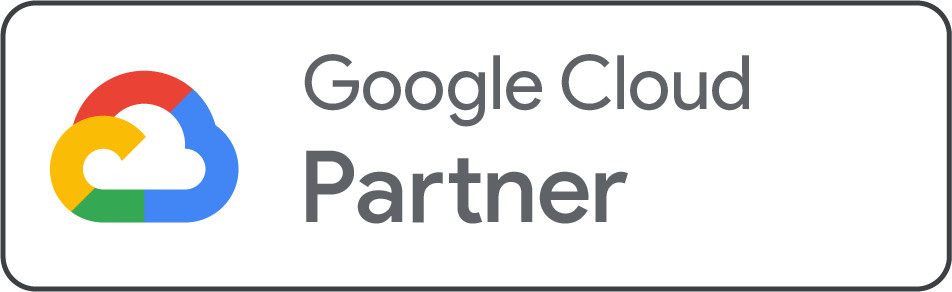How to Diagnose Proxy Settings Issues in Chrome Net Internals?
Reading time: 4 minutes
Are you facing issues connecting to the internet through Google Chrome? Like pages not loading or showing connection errors. If so, the issue might be with your proxy settings. Chrome provides a built-in diagnostic tool called Net Internals, which helps you find and fix network-related concerns, including proxy misconfigurations.
Proxy settings play a significant role in determining how your browser connects to the Internet. Misconfigured or problematic proxy settings can lead to connectivity issues, slow performance, or even complete access failures to certain websites. Chrome offers a suite of diagnostic tools through chrome://net-internals that allows users to resolve proxy-related issues effectively. This guide is going to help you diagnose proxy settings issues using Chrome Net-Internals.
What are Proxy Settings in Chrome?
A proxy server generally works as an intermediary between your browser and the Internet, forwarding requests and responses. Users often use proxies for many reasons, including the fact that configuration or network changes can lead to issues that hinder normal browsing experiences. Diagnosing these concerns is crucial for restoring connectivity and optimizing performance.
Key Steps to Diagnose Proxy Settings Issues Using Chrome Net Internals
-
Open Chrome: Begin with your Google Chrome Browser
-
Access Chrome Net Internals: Simply type chrome://net-internals in the address bar and press Enter. This action will bring you to the Net internals dashboard, where you can access various network diagnostics.
-
Go to the Proxy Tab: In the left-hand sidebar, click on the Proxy tab. This section provides insights into Chrome's current proxy settings, whether a proxy is enabled, and the configuration details.
-
View Current Proxy Settings: The Proxy tab shows the current proxy settings. You can see if Chrome is using a system proxy, manual proxy settings, or if it is set to direct connection (no proxy). This information assists in identifying whether the issue stems from the proxy configuration.
-
Test the Proxy Configuration: To test the current proxy settings, navigate to the Events tab in the left-hand sidebar. Click on capture to start monitoring network events.
-
Generate Network Traffic: Perform actions in Chrome that need internet access, such as loading a website. Pay attention to any error messages or connection issues that arise.
-
Analyze Event Logs: Once you have generated traffic, pause capturing by clicking the Stop button. Review the event logs for entries related to proxy connections. Look for any messages indicating failure or issues in establishing connections through the proxy.
General Proxy Settings Issues and How to Resolve Them
-
Authentication Concerns: A few proxies need authentication. If your credentials are incorrect or not provided, connections may fail. Make sure to update your proxy settings with the correct username and password if needed.
-
Incorrect Proxy Configuration: If the proxy settings are incorrect, like a wrong IP address or port, you will likely encounter connection errors. To resolve this, go to Chrome’s settings chrome://settings and navigate to System>Open your computer proxy settings. Here, you can verify and correct the proxy settings.
-
Network Firewall Restrictions: Firewall or security software can sometimes block proxy connections. Check your firewall settings to ensure that Chrome is allowed to connect through the proxy server.
-
Bypass Procy for Local Addresses: Ensure that Chrome is configured to bypass the proxy for local addresses if applicable. This setting can often be found in your proxy configuration settings.
Thus, diagnosing proxy settings concerns using Chrome Net Internals is crucial for maintaining a seamless browsing experience. By following the steps above, you can identify and resolve proxy-related connectivity issues effectively.
For those seeking reliable server and hosting solutions to improve their online experience. Net2Secure cloud delivers a solid infrastructure created to support different applications, including those that need stable proxy configurations. By utilizing effective diagnostic tools and quality hosting services, you can ensure optimal performance and connectivity for your web applications.

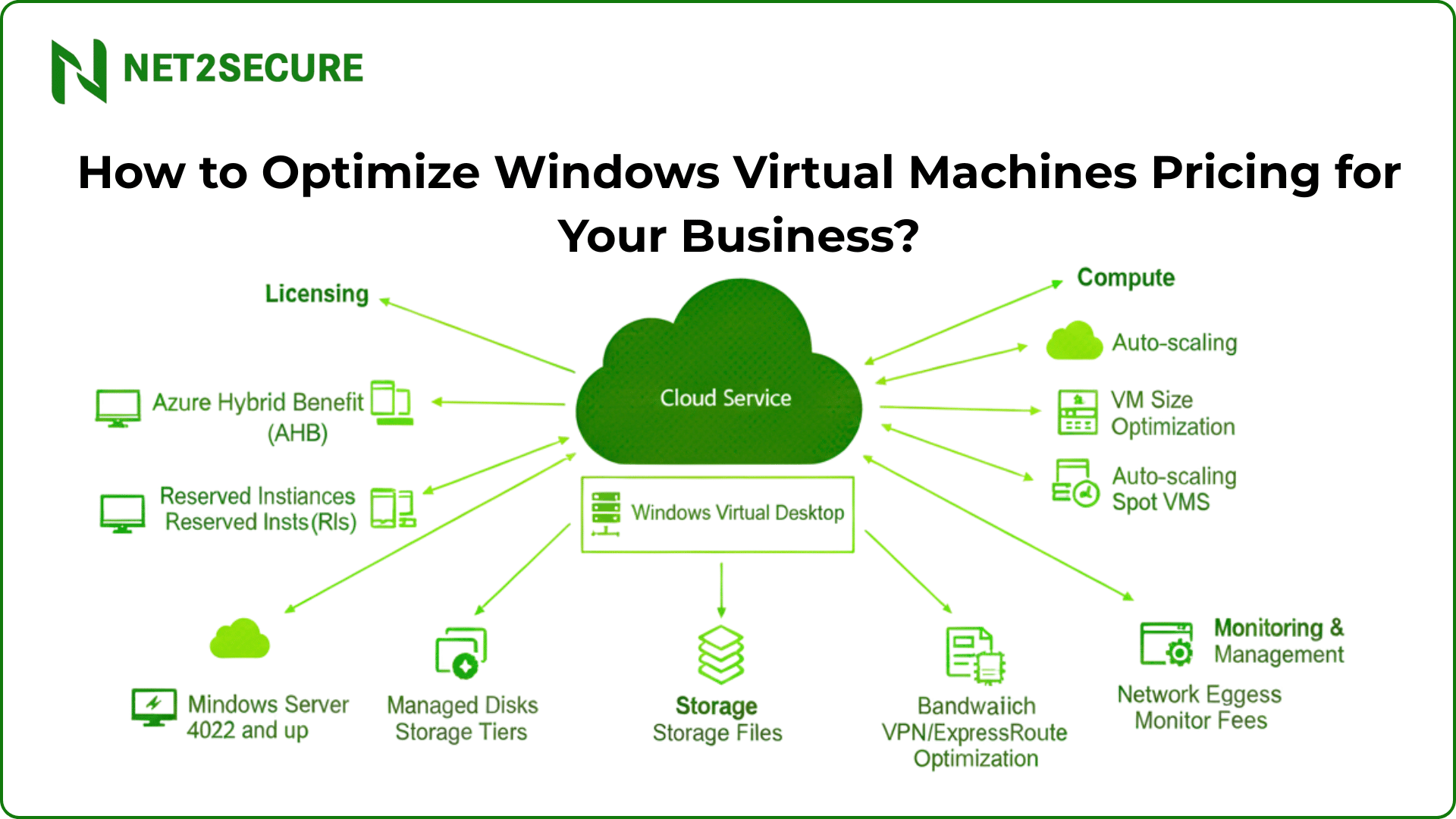


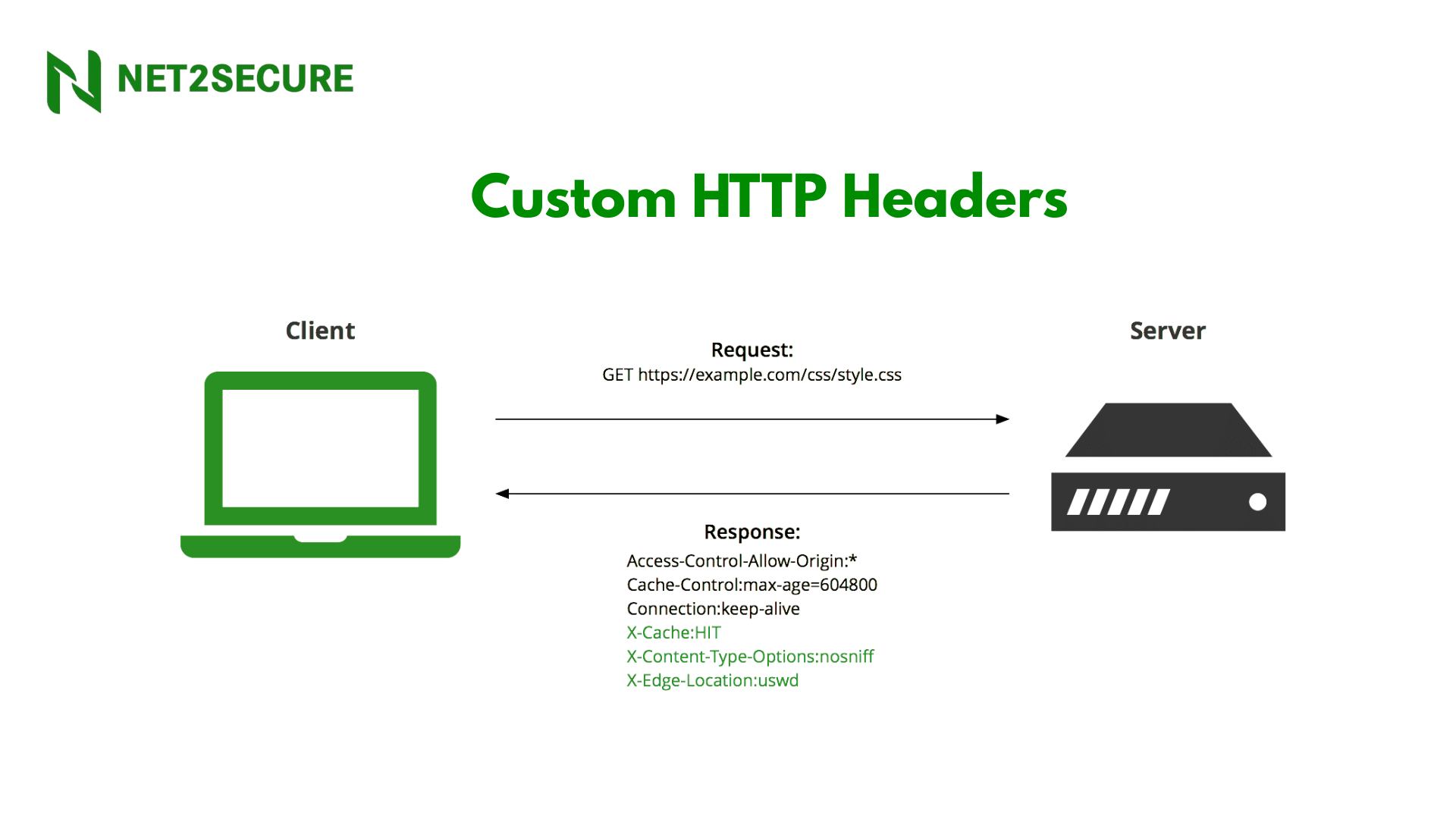
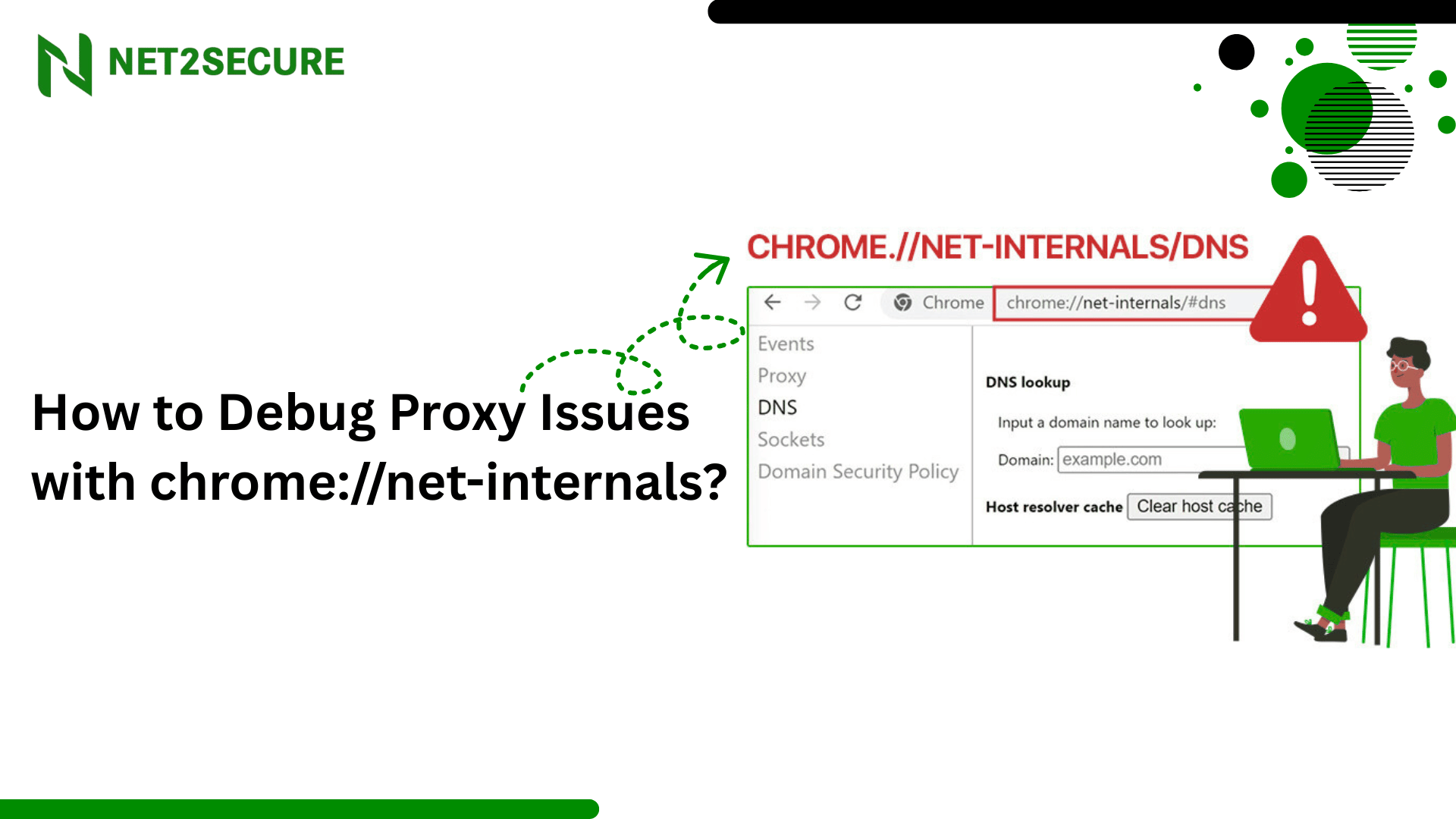
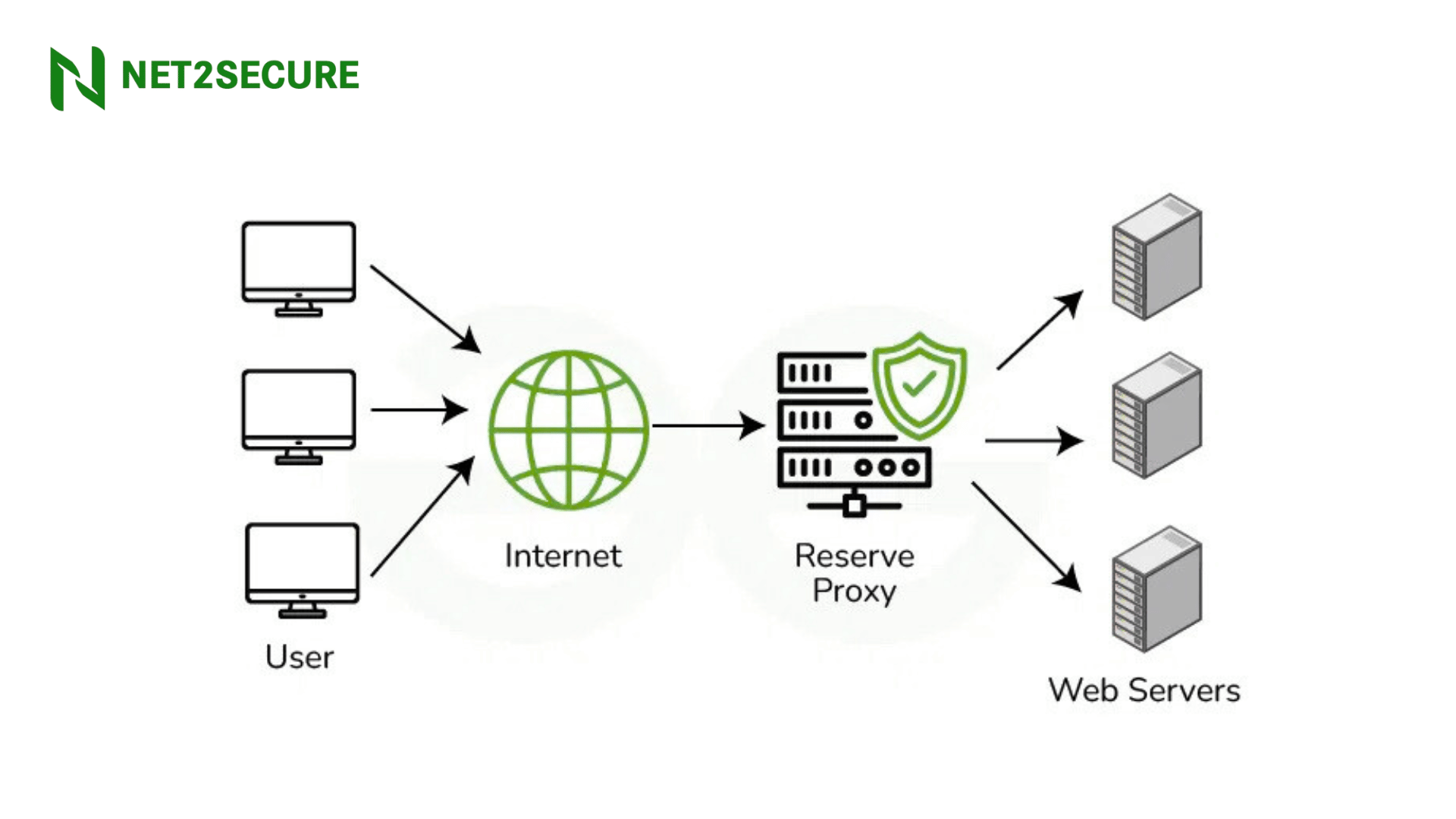
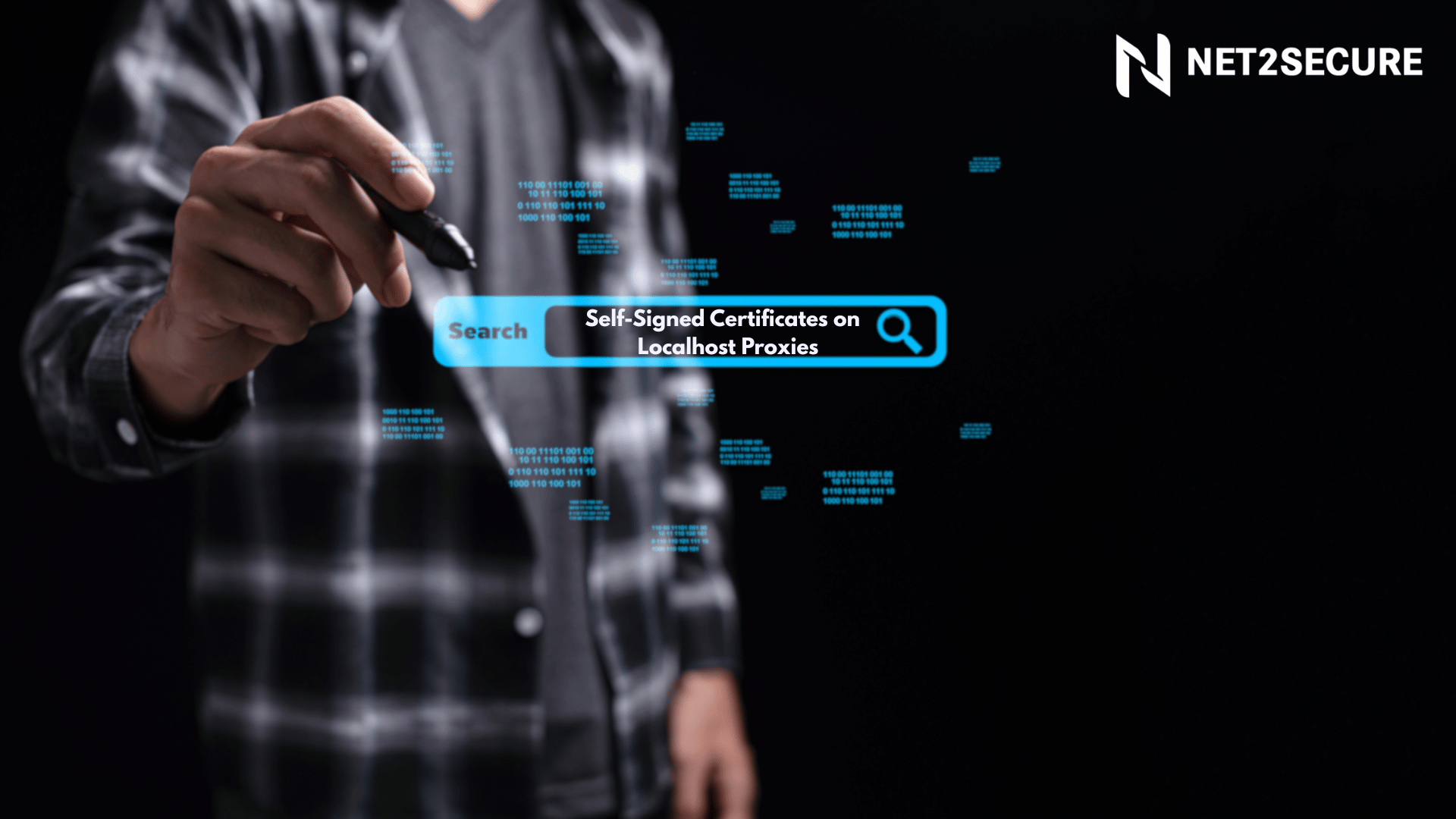
.png)