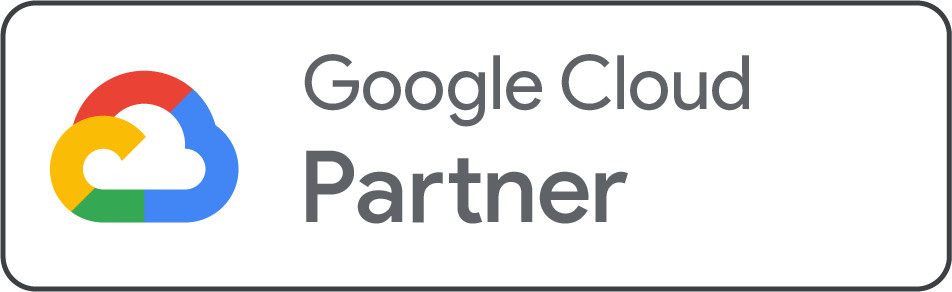How to Set Up G Suite MX Records in Plesk?
Reading time: 4 minutes
Indeed, the current business world has become more and more IT-centric. The majority of the corporate world generally works in the cloud. If you are using Google Workspace, also known as G Suite, for your business emails, you need to configure MX records in your domain's DNS settings. It ensures your emails are routed perfectly through Google's mail servers. Without the right MX records, you may face issues like emails not being delivered or bounced messages.
Plesk offers a convenient control panel where you can add or update DNS records for your domain. In this post, we are going to discuss a step-by-step guide on setting up G Suite MX records in Plesk so that your emails work effectively with Gmail.
What are MX Records?
Knowing the significance of MX records and the fact that this category of DNS records is crucial for email delivery is the initial step you need to take for the setup process. The DNS framework utilizes MX records as one of the cornerstones of the system, with MX records mainly email servers responsible for receiving and handling emails for a given domain.
These records are essential in email correspondence, which specify on behalf of the domain who the actual mail server is that is tasked with handling incoming messages.
Generally, MX records work as the pointer directing the email traffic along the way to the designated location, thereby skipping bounces and making sure the emails are transmitted successfully and reach the intended recipients.
By setting MX records accurately, you need to enable transparent email delivery through a definite route that certifies all the messages that are sent to your domain are delivered instantly and routed to designated mail servers. The exact assembling of that configuration is a requirement for having stable communication channels and no instances of delays in email delivery processes.
Apart from this, the setting of MX records is a necessary part when designing your email structure. A well-set-up MX records system lessens the risk of email being sent to the wrong folder or lost in transit, which later on will make the system more reliable and effective.
Steps to Set Up G Suite MX Records in Plesk
-
Step 1: Opening the Plesk Control Panel:First of all, log in to your Plesk control panel by using your credentials. Once logged in, go to the Website and Domain page, where you may see a list of domains hosted on your server.
-
Step 2: Choosing the Domain: Pick the domain for which you want to set up G Suite MX records and click on it to access its settings.
-
Step 3: Accessing DNS Settings: Within the domain settings, find and select the DNS Settings or DNS Zone option. This will take you to the DNS management interface, where you may handle the different DNS records for your domain.
-
Step 4: Integrate MX Records: In the DNS management interface, look for the section where MX records are listed. If there are any existing MX records, you can remove them as required. To add new MX records to G Suite, click the Add Record button.
-
Step 5: Configuring MX Records for G Suite: Now, it’s the right time to enter the G Suite MX records offered by Google. It generally offers you specific MX records to ensure proper email delivery to your domain. These records mainly consist of the server addresses and their respective priorities.
For instance, a G Suite MX record might seem like this:
| Priority | Mail Server |
|---|---|
|
1 |
ASPMX.L.GOOGLE.COM. |
|
5 |
ALT1.ASPMX.L.GOOGLE.COM. |
|
5 |
ALT2.ASPMX.L.GOOGLE.COM. |
|
10 |
ALT3.ASPMX.L.GOOGLE.COM. |
|
10 |
ALT4.ASPMX.L.GOOGLE.COM. |
-
Step 6: Saving Changes: Once you enter the MX records, review them to ensure accuracy. Once you are satisfied, save the changes to update the DNS settings for your domain.
-
Step 7: Verifying MX Record Configuration: To verify that the MX records have been accurately configured, you can use various web tools or services to do an MX record lookup. These tools will show you the MX records connected with your domain, enabling you to ensure that they match the data given by Google for G Suite.
-
Step 8: Testing Email Delivery: Now, this is the last step. Once you have established the MX records, test email delivery to verify whether everything works correctly. Send a test email to a domain-associated address and ensure that it is received in the perfect G Suite inbox.
Thus, setting up G Suite MX records in Plesk consists of getting acontrol panel, choosing a domain, accessing DNS settings, and testing mail delivery. In this way, you can easily take advantage of the G Suite cloud-based email service and set up passwords tailored to your business needs.