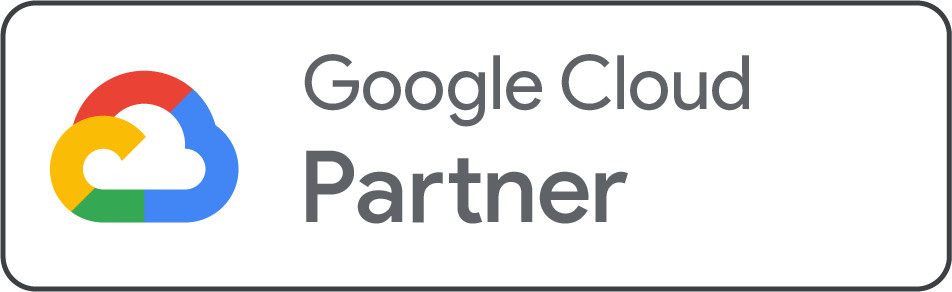Summary: This blog is powered by Net2Secure, which explains what Composer is and why it’s essential for managing PHP project dependencies. It offers clear, step-by-step instructions to install Composer on both Windows and Linux, helping developers streamline their workflow, manage libraries efficiently, and keep projects organized.
Installing software dependencies manually is not as easy as it seems, especially when you are working on PHP projects that depend on several libraries. That’s where Composer comes in. The go-to dependency manager for PHP makes life much easier.
No matter if you are creating a simple website or a large-scale application, Composer automates library management so you always work with the updated versions, clean updates, and a clutter-free workflow.
If you are aware of your way around the PHP programming language, you've likely used PHP libraries to make your code simpler and easier to manage. Composer is a vital open-source tool that any developer can use to handle those dependencies and libraries. Several popular frameworks, including Laravel and Drupal, have development processes that begin with installing Composer.
In this guide, we are going to explain how to install Composer for Windows and Linux.
Composer- What is it?
The term Composer refers to an open-source tool responsible for managing libraries on a per-project basis. It can be installed directly in the project's directory, or it can be installed globally and accessed from anywhere.
It enables you to declare the libraries on which the code depends. It also finds out the version of related packages that are required and installs them for you.
The necessities of each project are declared in a JSON file, which allows Composer to evaluate which package version is the best match for an application dependency. It simplifies the development process, meaning a developer can devote more of their time to building and improving their core application.
Steps to Install Composer for Windows
Getting started with Composer on a Windows machine is slightly different. No command-line instructions are crucial to download and install the software. You just need to follow the steps below:
-
Install PHP on your computer. We suggest you use XAMPP, as the process is simple, and you can complete it within a few minutes.
-
Once XAMPP is installed, download the current version of Composer.
-
Operate the Composer setup wizard. When it asks you to activate the developer mode, skip it and continue with the installer.
Step 1:
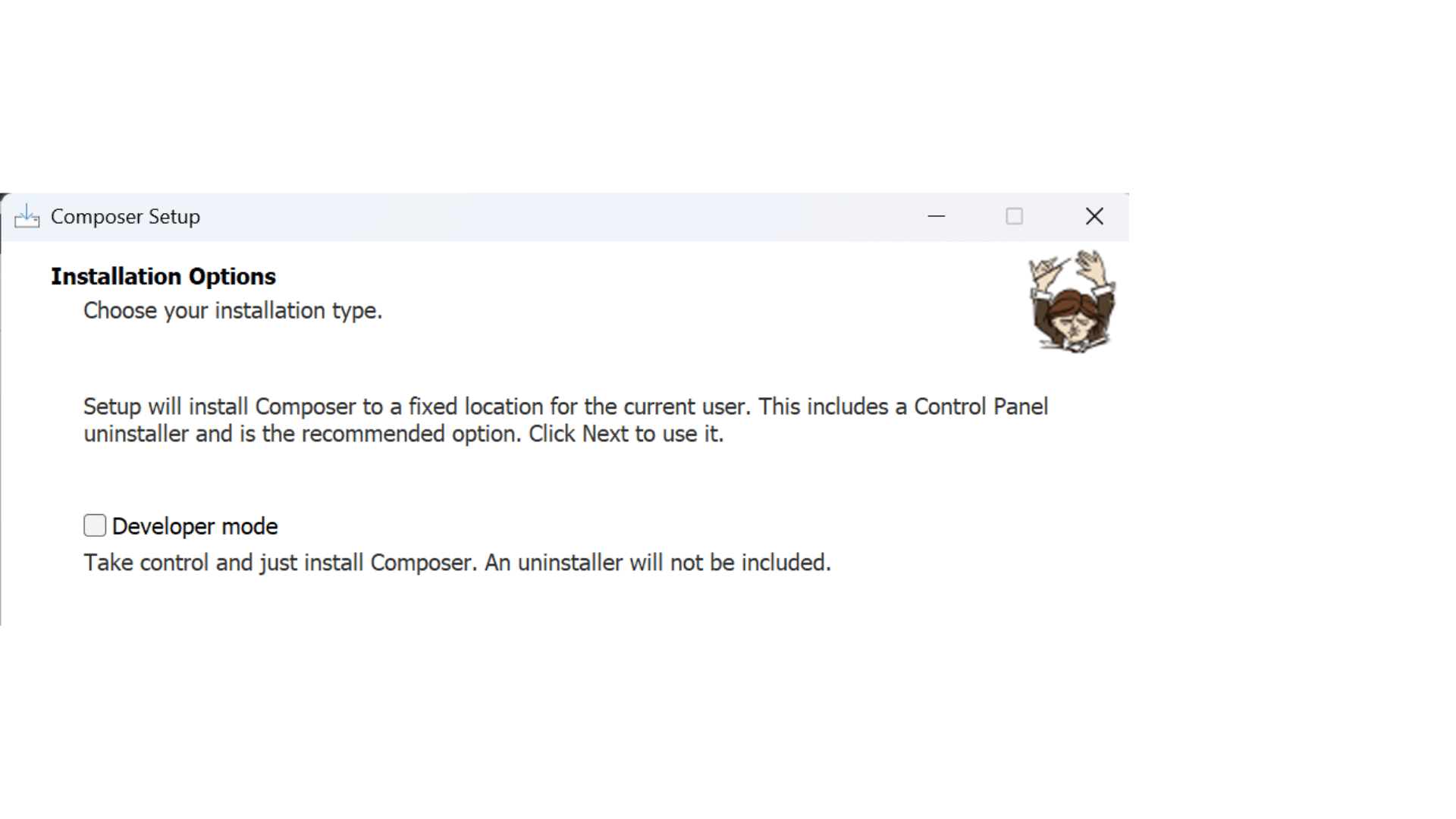
Step 2:
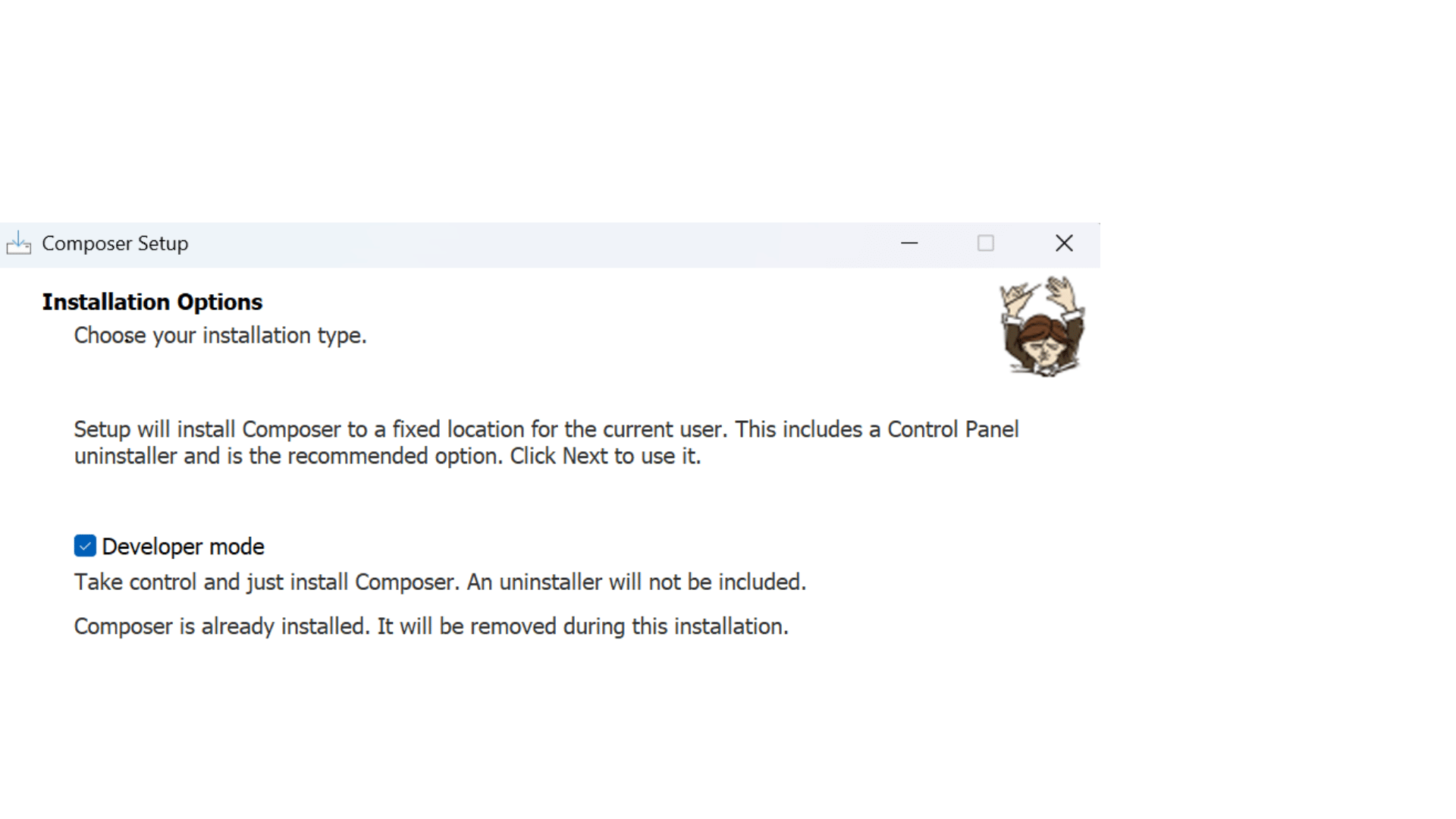
Step 3:

Step 4:
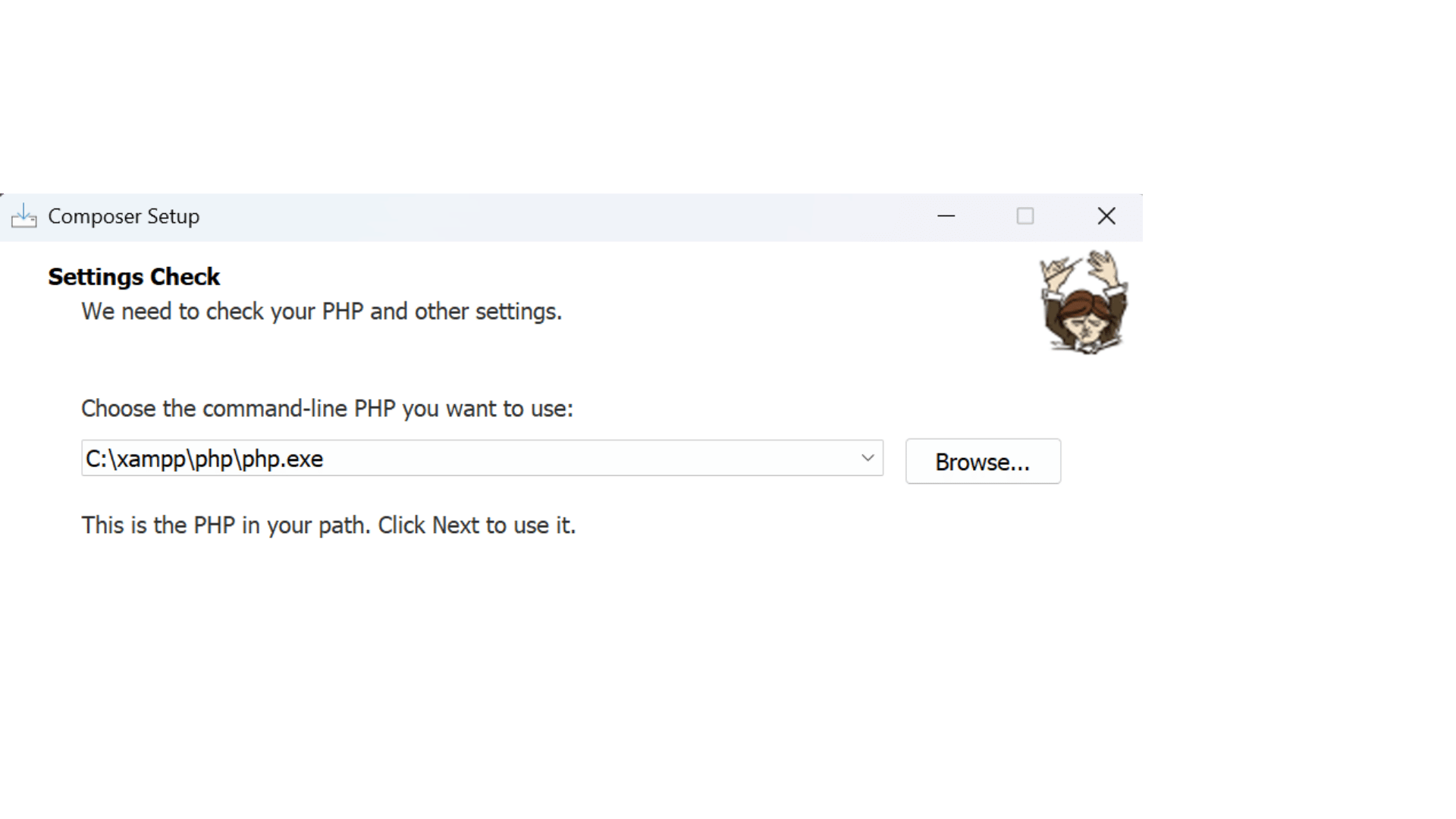
Step 5:
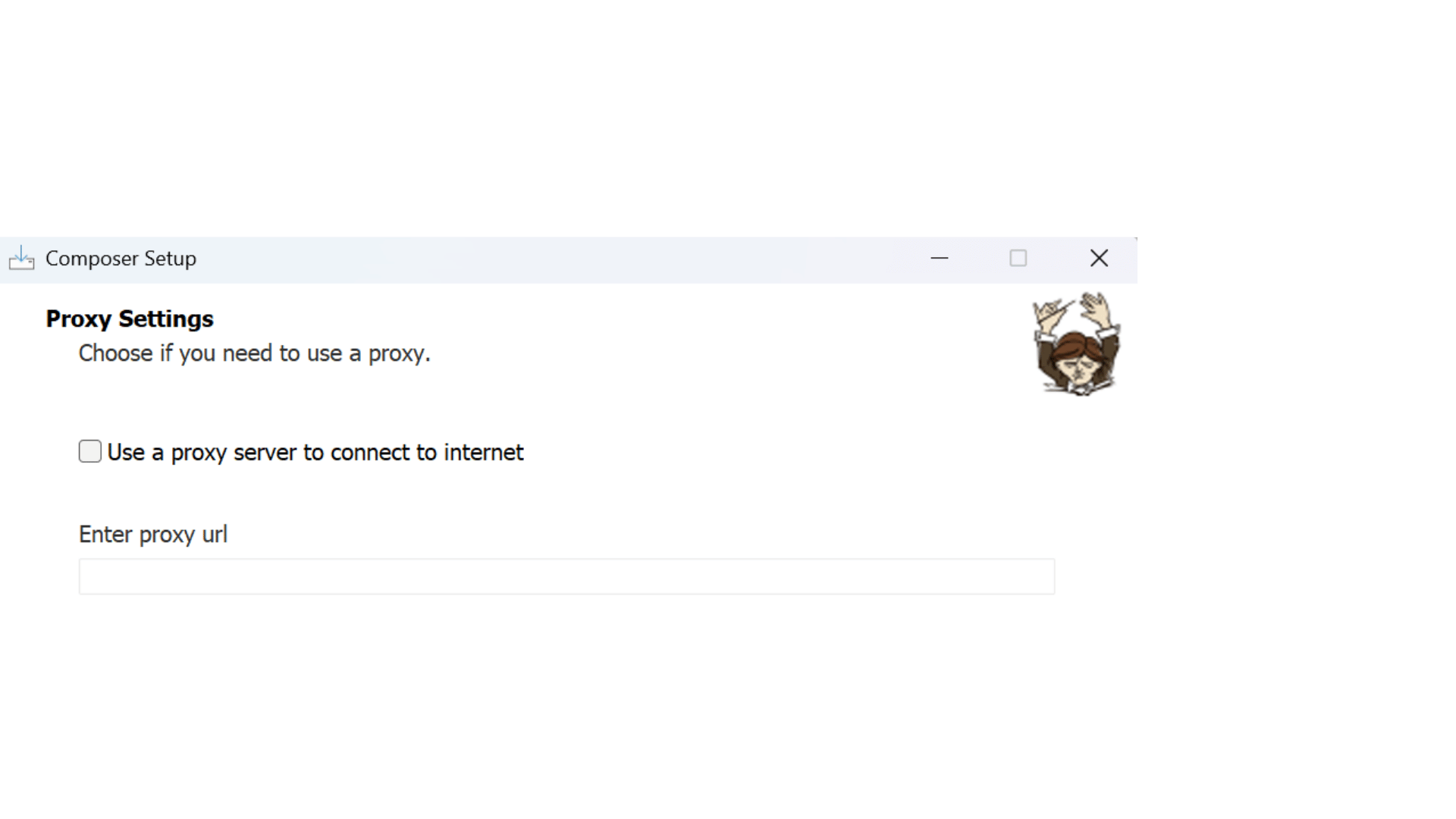
Step 6:
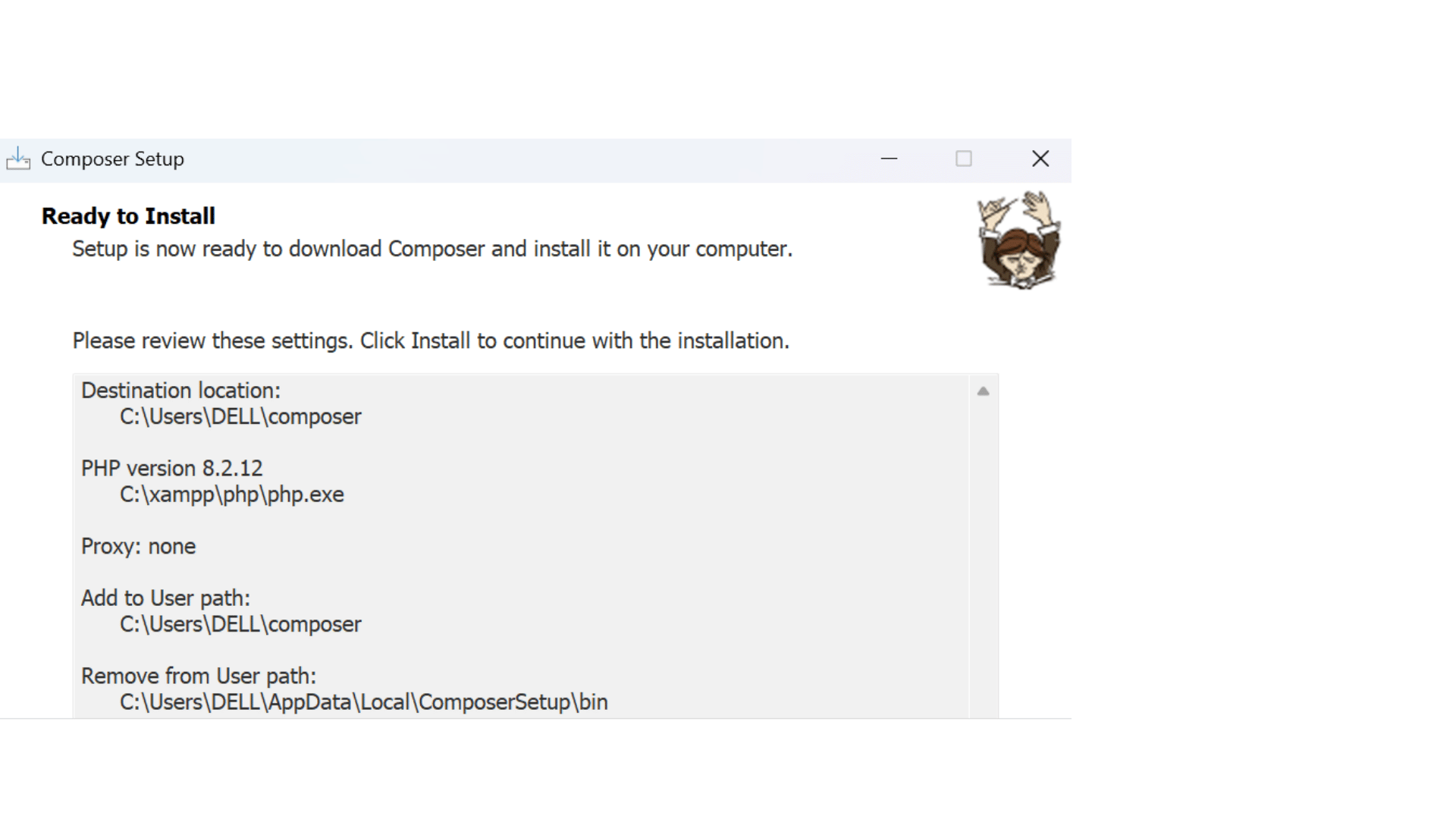
Step 7:
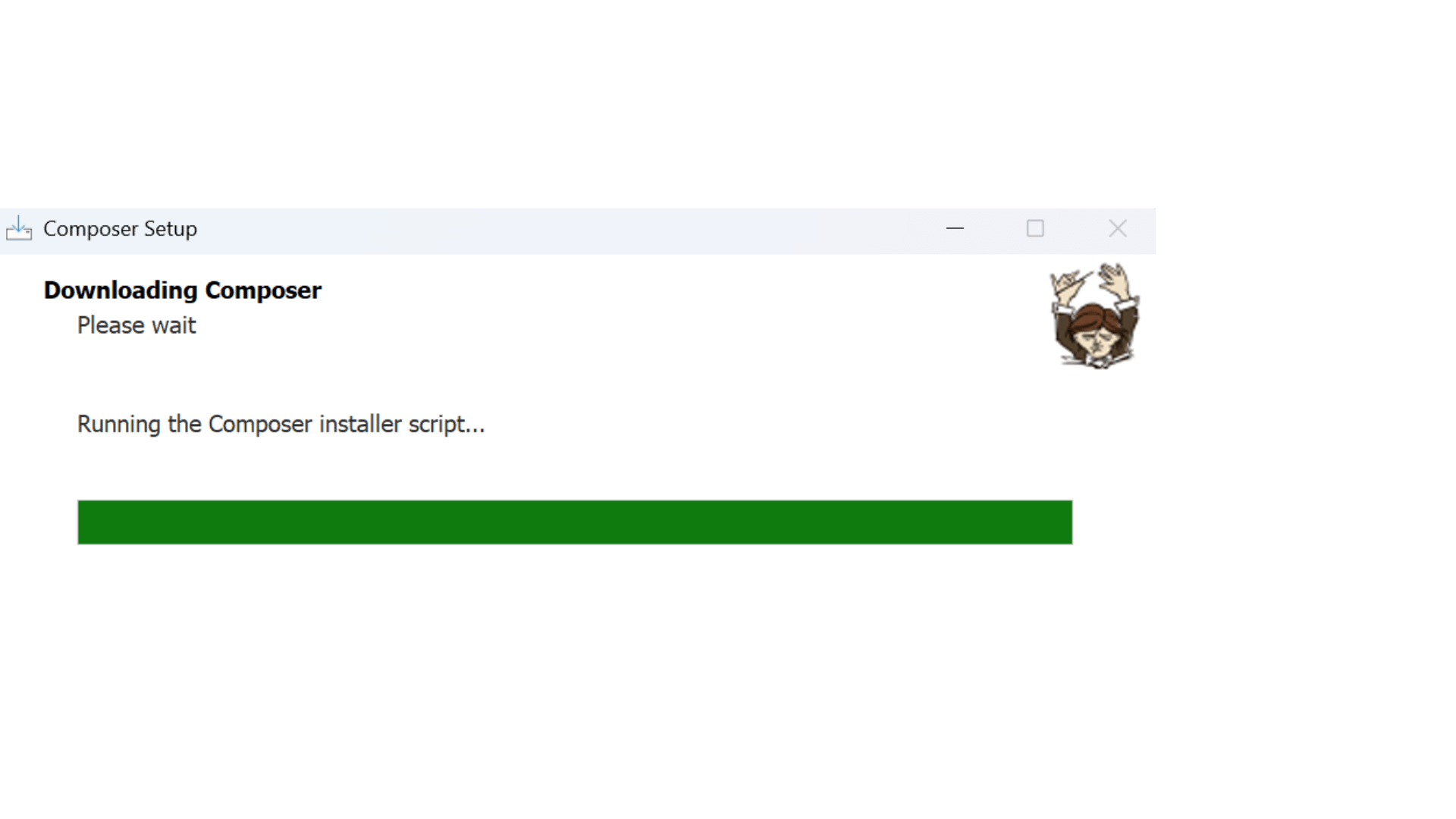
Step 8:
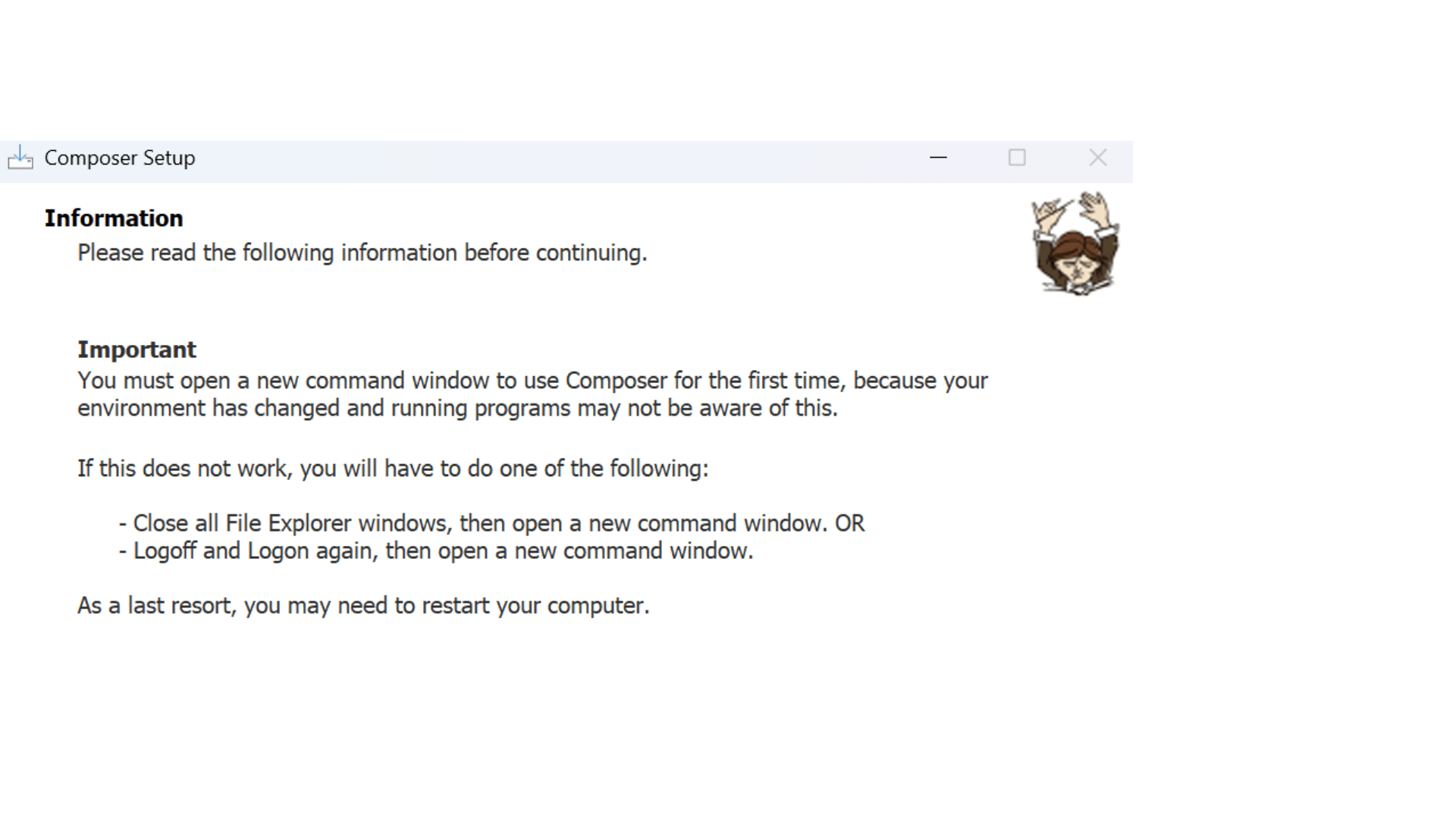
Step 9:
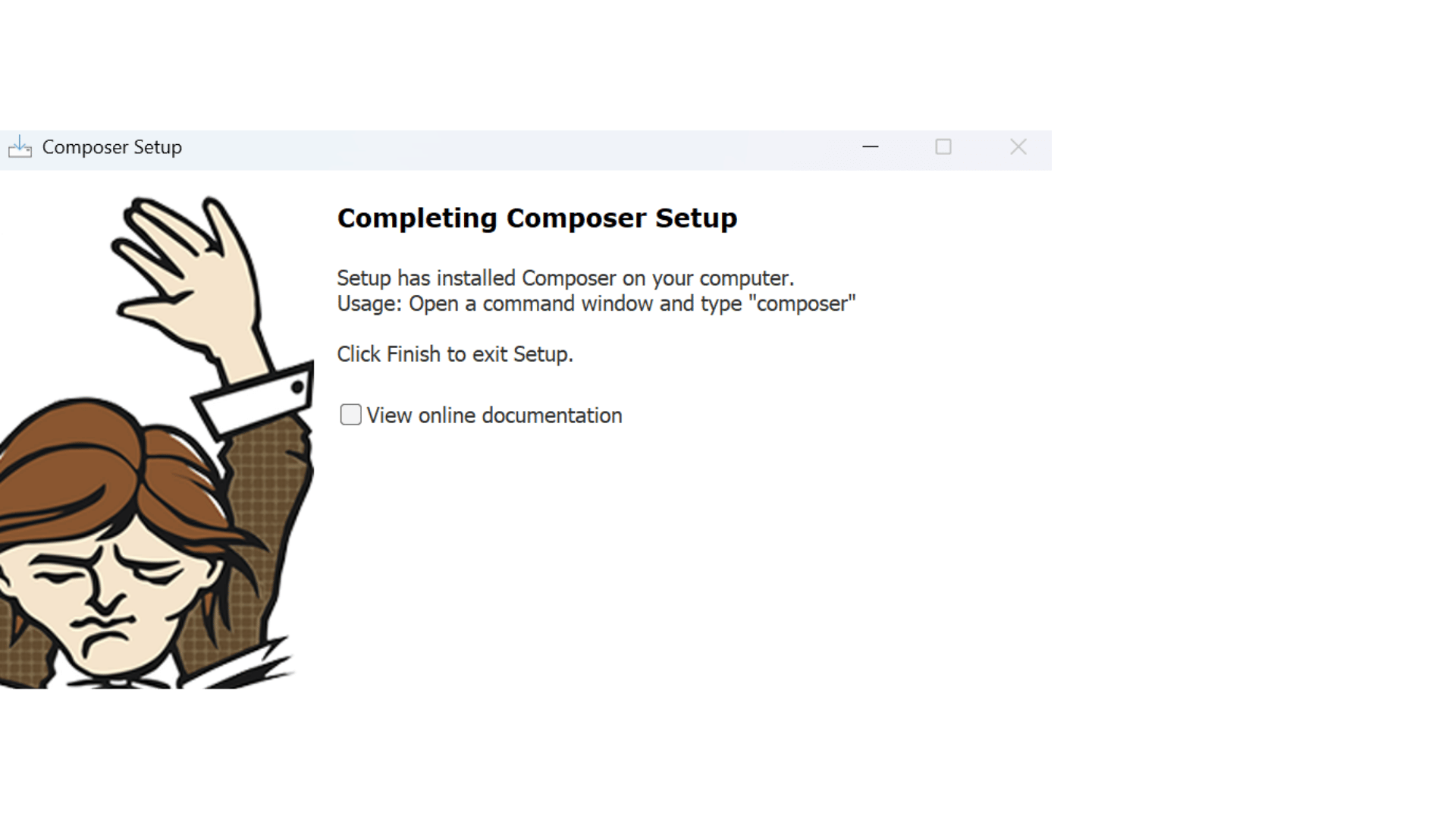
Finished.
Steps to Install Composer for Linux
1. Set Your Dependencies: Put a file named composer.json at the root of your project, containing your project dependencies.
{
"require": {
"vendor/package2": "1.*",
"vendor/package3": "^2.0.3"
}
}
2. Install Composer in Your Project
Run this in your command line:
curl -sS https://getcomposer.org/installer | php
3. Install Dependencies
Apply this in your project root.
php composer.phar install
4. Autoload Dependencies
If your packages specify autoloading information, you can autoload all the dependencies by adding this to your code:
require 'vendor/autoload.php';
Final Thoughts
Composer assists developers in handling the dependencies and libraries of their PHP projects. It enables developers to add and manage open-source packages from a single place easily.
This detailed blog post teaches you to install and use Composer. To summarize, let’s have a quick look at the points below:
-
Install Composer on a shared hosting account, Linux, macOS, or Windows systems.
-
Create the composer.json file
-
Use an autoload script to load dependencies into the PHP file.
-
Update your project dependencies.
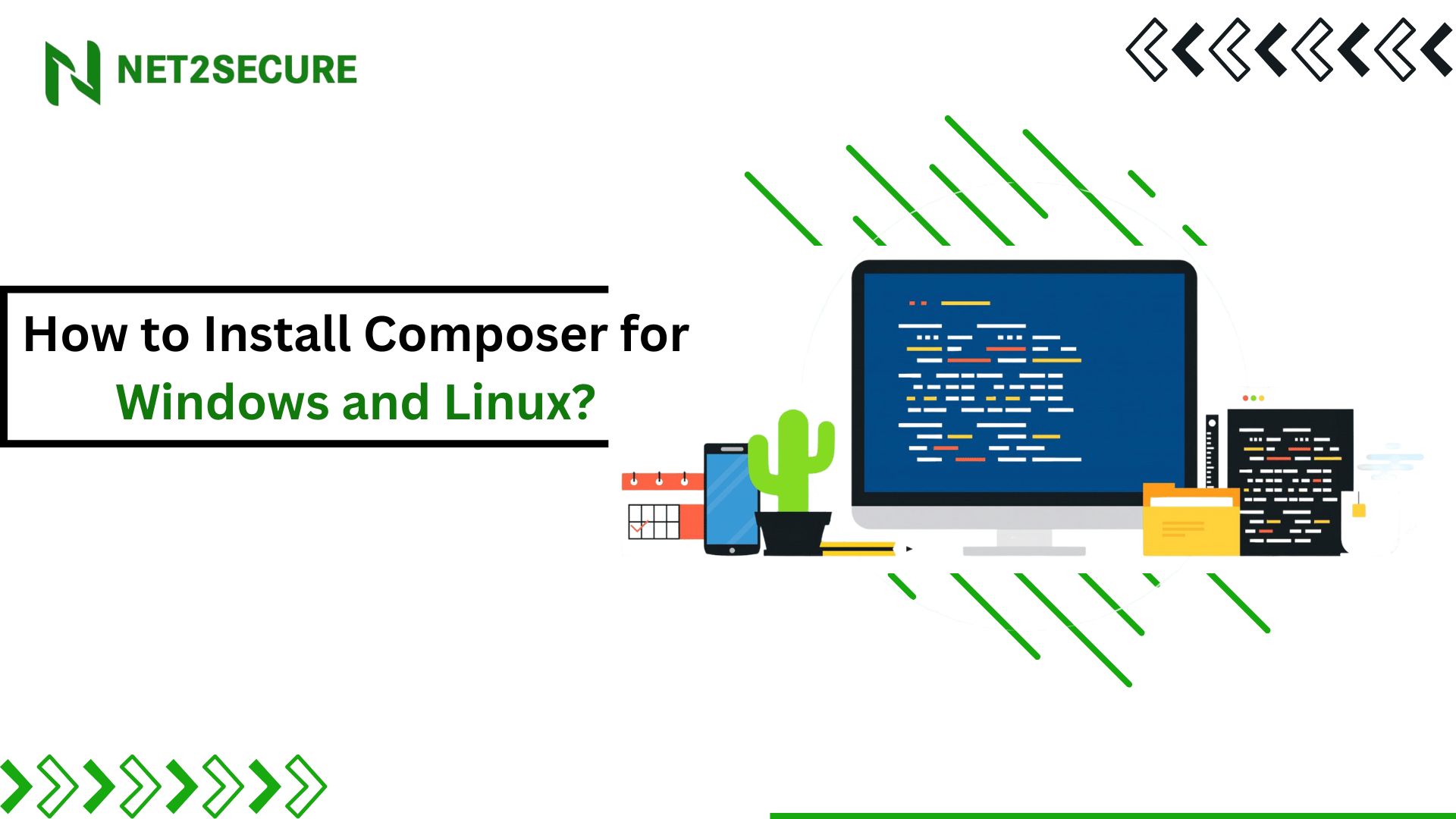

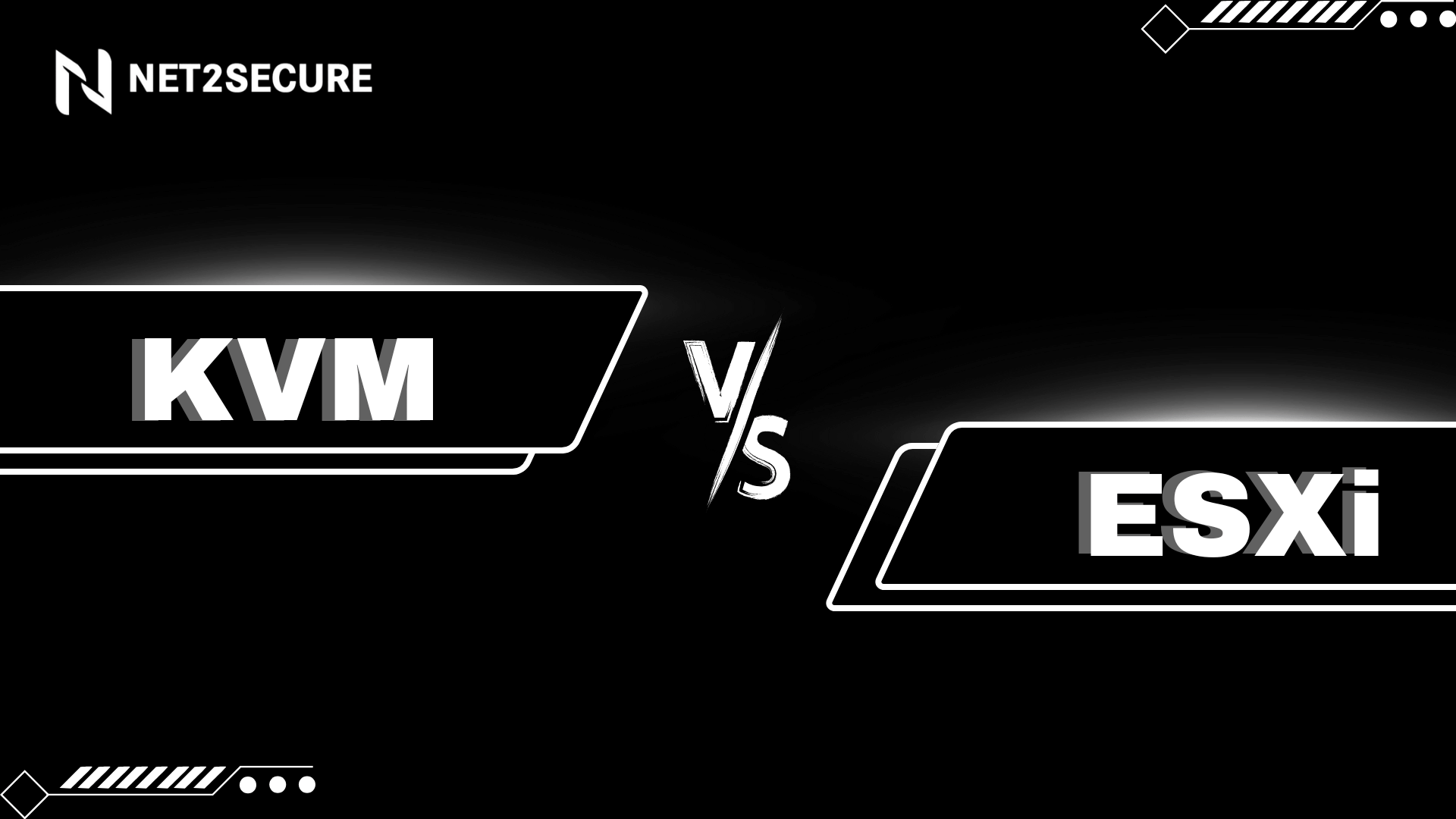
 (1) (1).png)