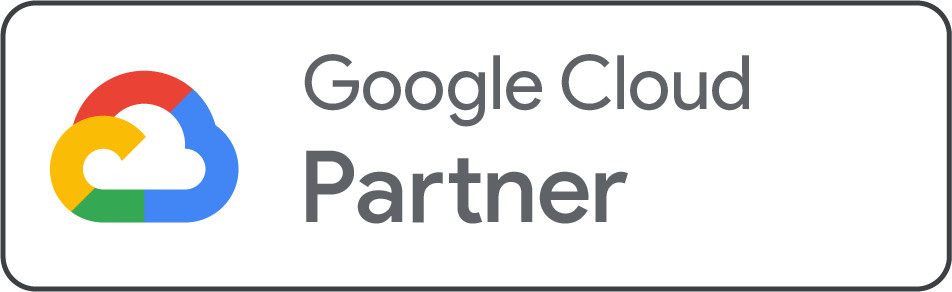How do I open Zimbra Email in Outlook?
Reading time: 4 minutes
Zimbra refers to a solid email and collaboration platform commonly used by businesses for its reliability and significant features. However, several users prefer accessing their emails through Microsoft Outlook due to its user-friendly interface and advanced productivity tools. If you are surprised how to open your Zimbra email in Outlook, this post will help you through the entire process step-by-step.
Whether you are using the Zimbra collaboration suite or the Zimbra mail server, combining it with Outlook is straightforward with the right configuration. This article will cover everything you require to know, from setting up your account using Zimbra Connector for Outlook, ZCO, to ensuring a seamless email experience.
How to Set Up a Zimbra Email Account in Outlook?
Before moving ahead to the Zimbra email set up, learn what is the use of the Zimbra Connector for Outlook. The Zimbra Connector for Outlook, widely known as ZCO, offers real-time, two-way synchronization. This synchronization is for email messages, tags, folders, tasks, and calendaring between Outlook and your Zimbra account.
In addition, ZCO stores a copy of your account data on your computer in a database known as ZDB. It enables you to access your data even where there is no connection with the Zimbra server. Let’s have a look at the supported versions of OS and Microsoft Outlook with ZCO.
-
Outlook 2016
-
Outlook 2019
-
Outlook 2021
Step-by-Step Procedure to Set up a Zimra Email Account in Outlook
Step 1: Add a New Email Account
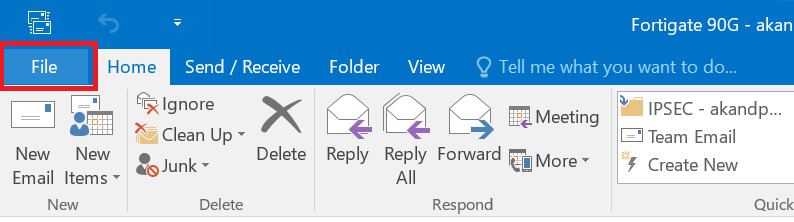
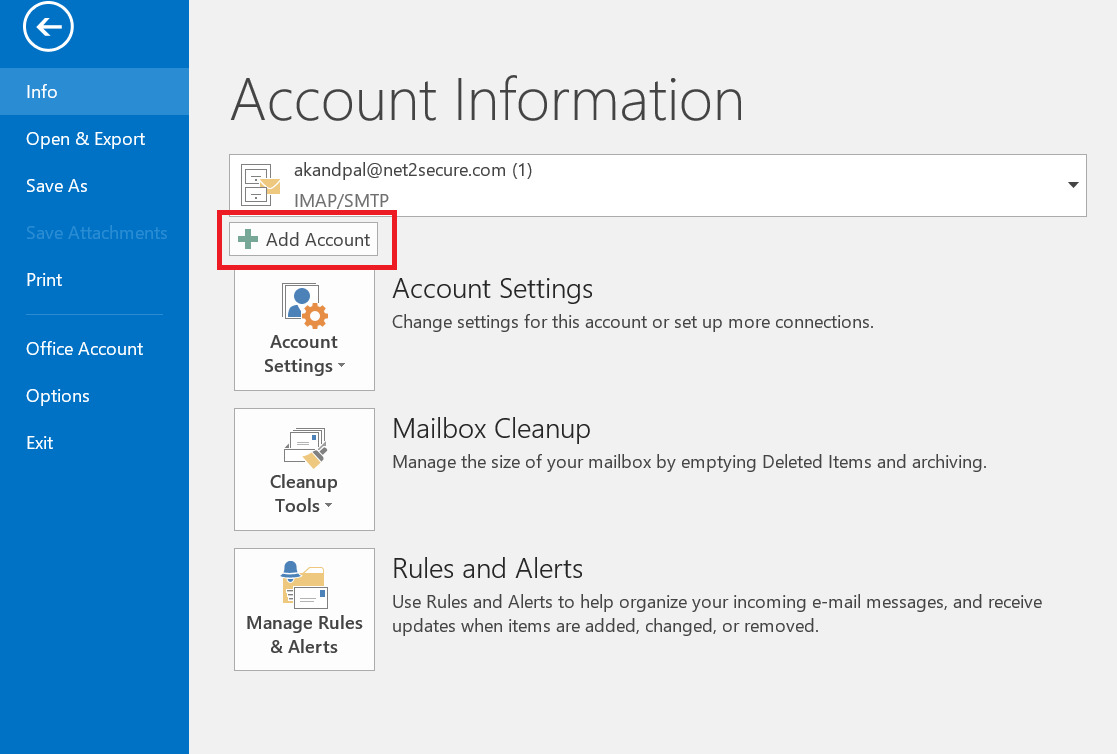
Open Outlook and Go to Account Settings
Open Microsoft Outlook and click on File > Account Settings > Manage Profiles. Then click Email Accounts under the Mail Setup window.
Click New to add a new email account.
Step 2: Choose Manual Setup
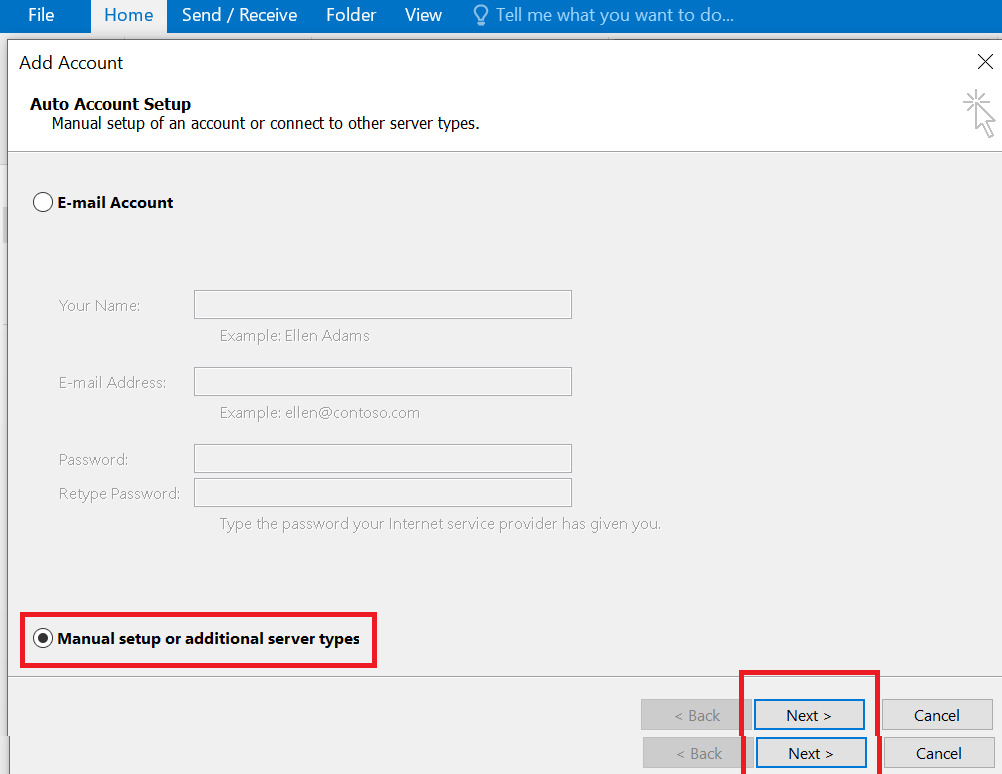
Choose Manual setup or additional server types, then click Next.
Step 3: Choose POP or IMAP
Select POP or IMAP and click Next.
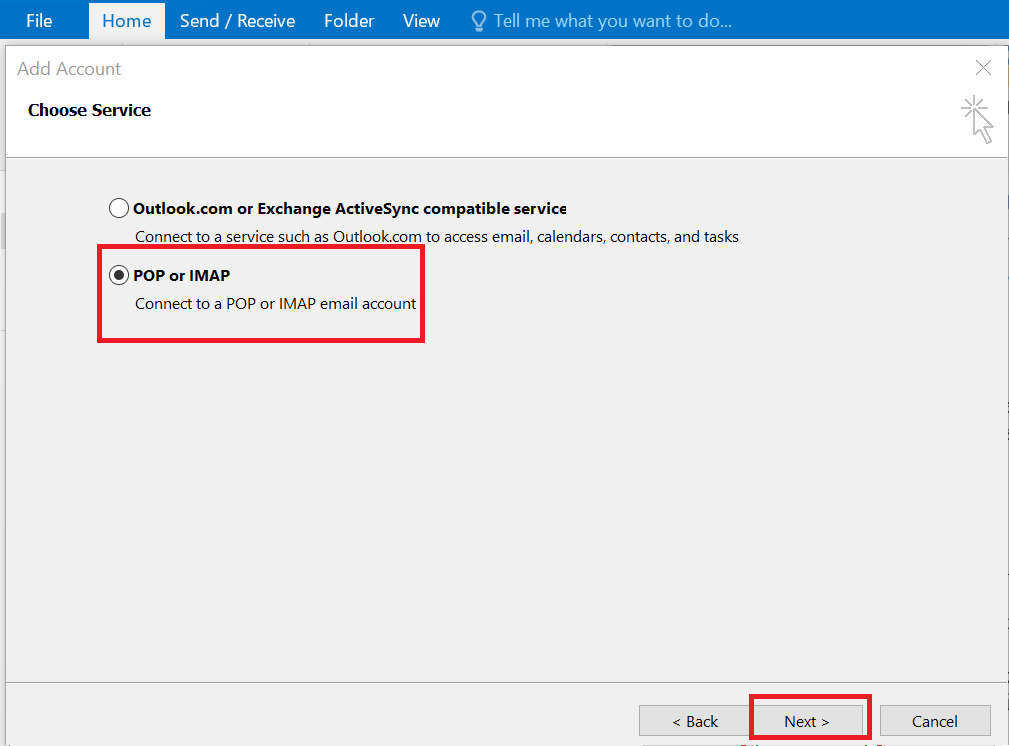
Step 4: Enter Zimbra Server Details
Fill in your name and email address, and choose account type as IMAP. Enter Zimbra’s incoming and outgoing mail server details. Input your full email address as username and password.
Step 5: More Settings – Outgoing Server
Click on More Settings > Outgoing Server tab. Check My outgoing server (SMTP) requires authentication, and use the same settings as your incoming mail server.
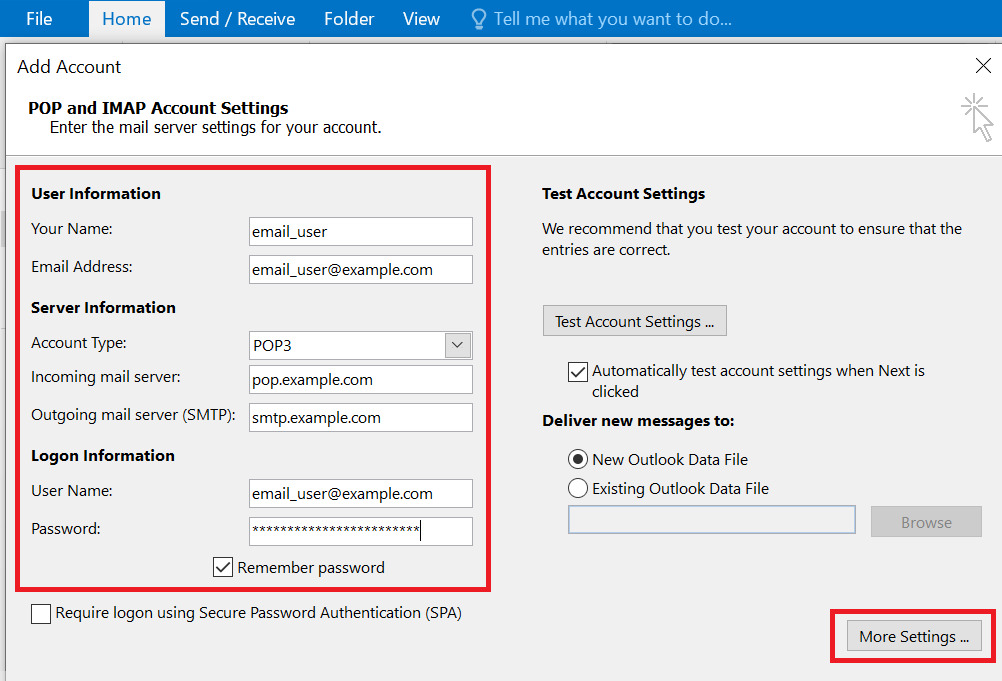
Step 6: Click on the outgoing server tab and type the name by which you want to refer to this account. For instance, “work” or Microsoft Mail Server.
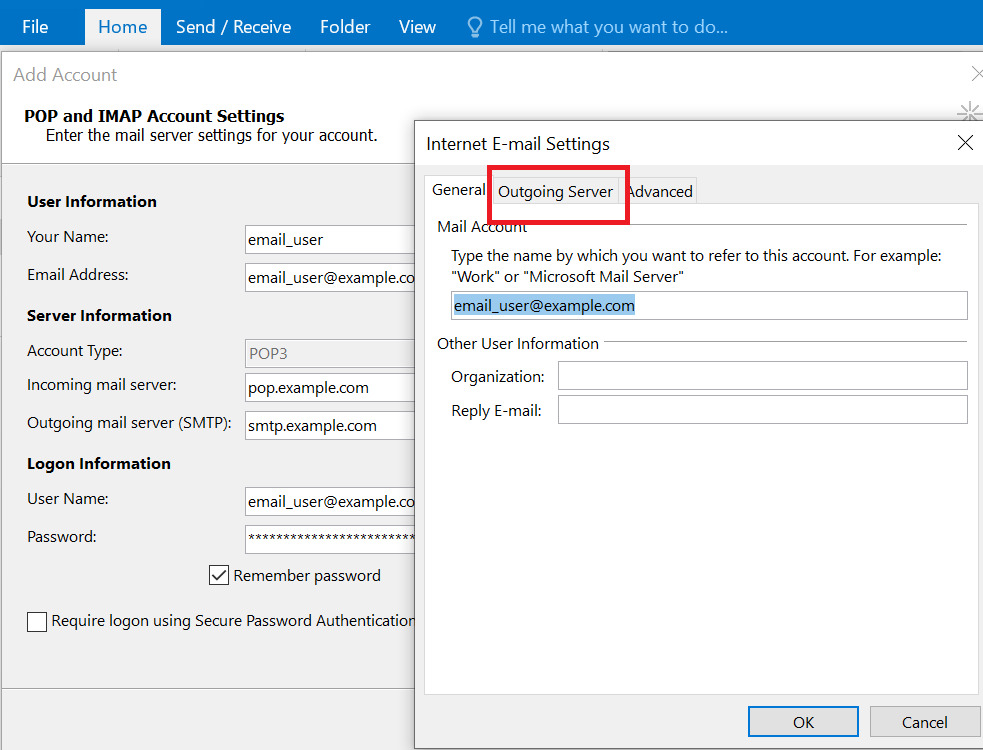
Step 7: In the Internet Email Settings window, under the Outgoing server tab
click on My Outgoing Server SMTP requires authentication. This is crucial because without SMTP authentication, Outlook won't be able to send your emails through the Zimbra server.
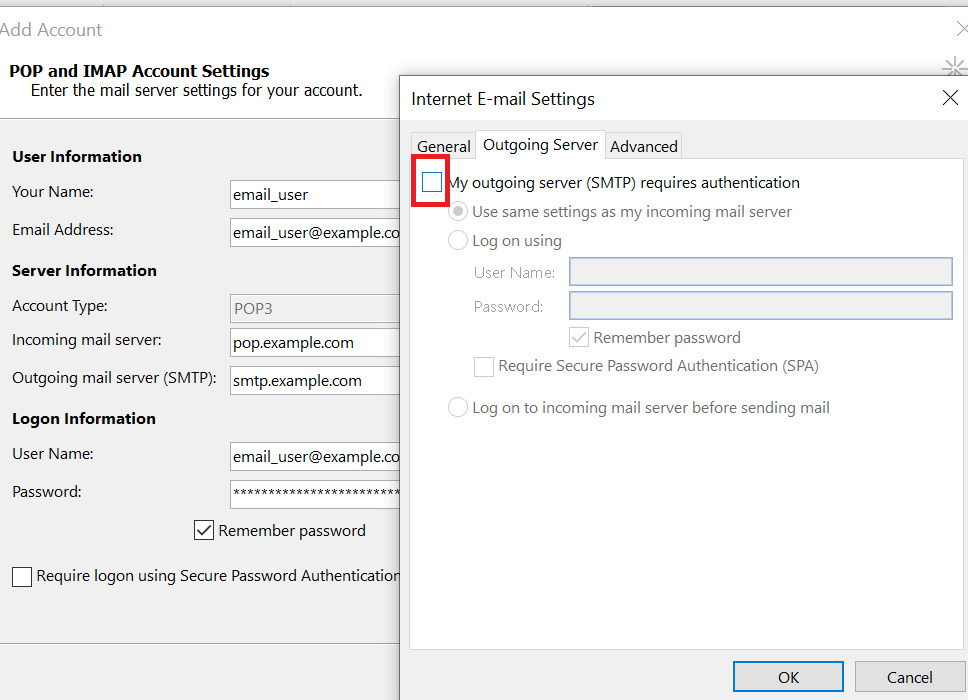
Step 8: Under Internet Email Settings
Click on the Advanced tab.
Then select my outgoing server, SMTP requires authentication
Use name settings as my incoming mail server
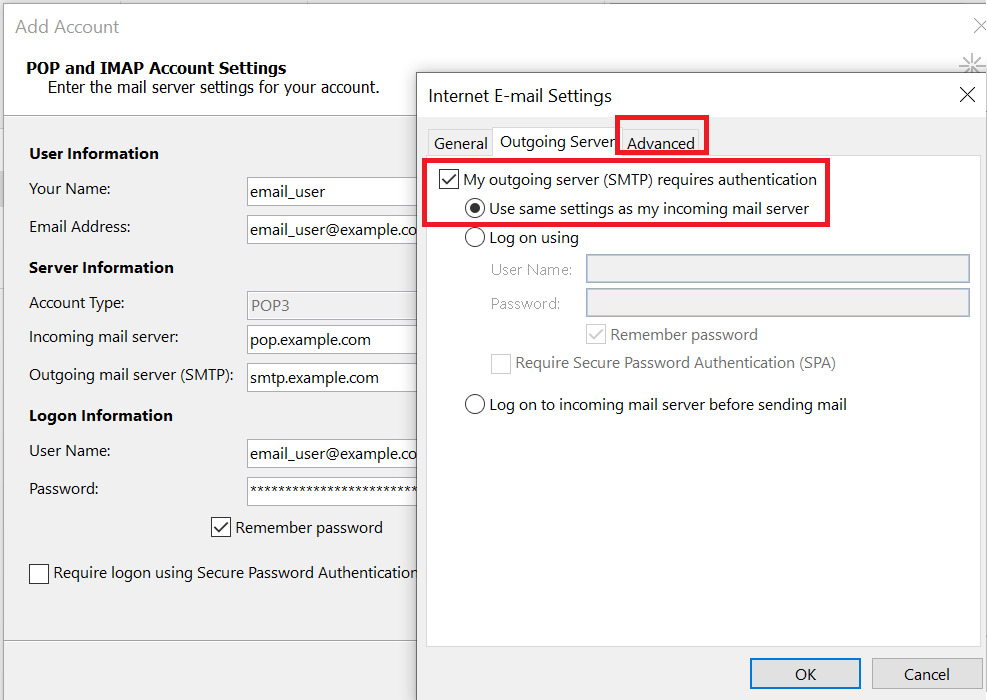
Step 9: Advanced Settings
Under the Advanced tab, set the IMAP port to 993, and POP3 Port to 995, and encryption to SSL. For SMTP, set the port to 465 or 587 and use SSL/TLS encryption.
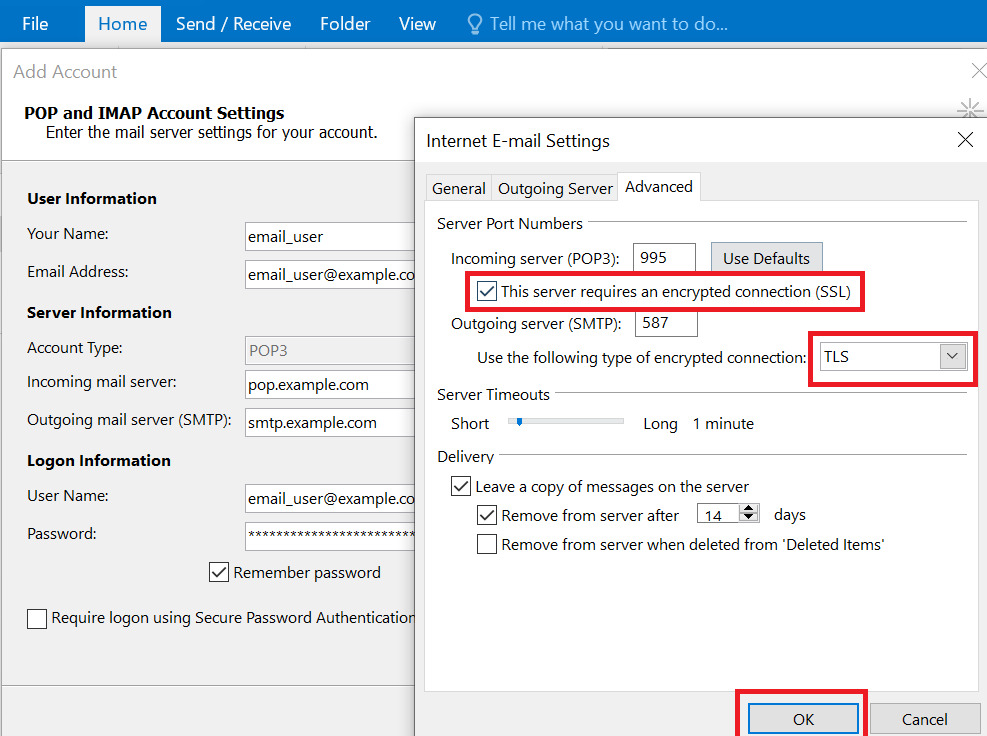
Step 10: Test Account Settings
Outlook will test the account settings. If everything is correct, you'll see green check marks. Click Next and then Finish.
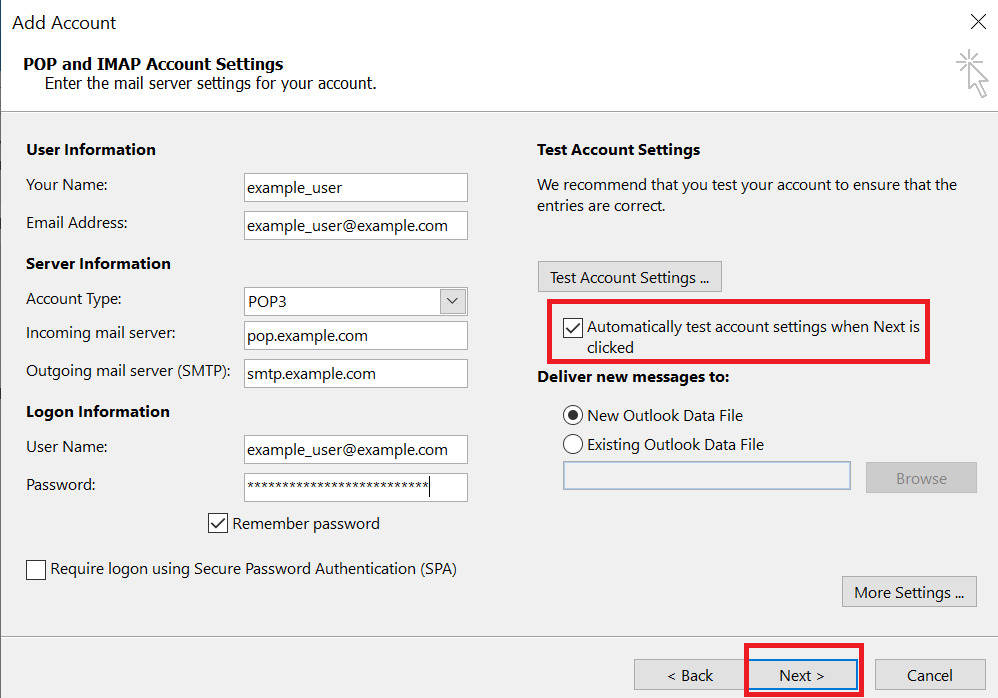
Accessing your Zimbra email hosting in Microsoft Outlook might seem technical and complex at first, but with the right navigation, it becomes a smooth process. Whether you are using Zimbra for business or personal communication, configure it in Outlook by using Zimbra Connector for Microsoft Outlook verify that you get the solid collaboration features.
By following the steps mentioned above, from manual account setup to configuring server settings and advanced options, you can easily enable secure, real-time access to your Zimbra emails and contacts in Outlook. Once you set up, you will enjoy a seamless and productive email experience that keeps you connected irrespective you are online or offline. So why are you waiting? Go ahead and connect your Zimbra email with Outlook, and ease the way you manage your communications.