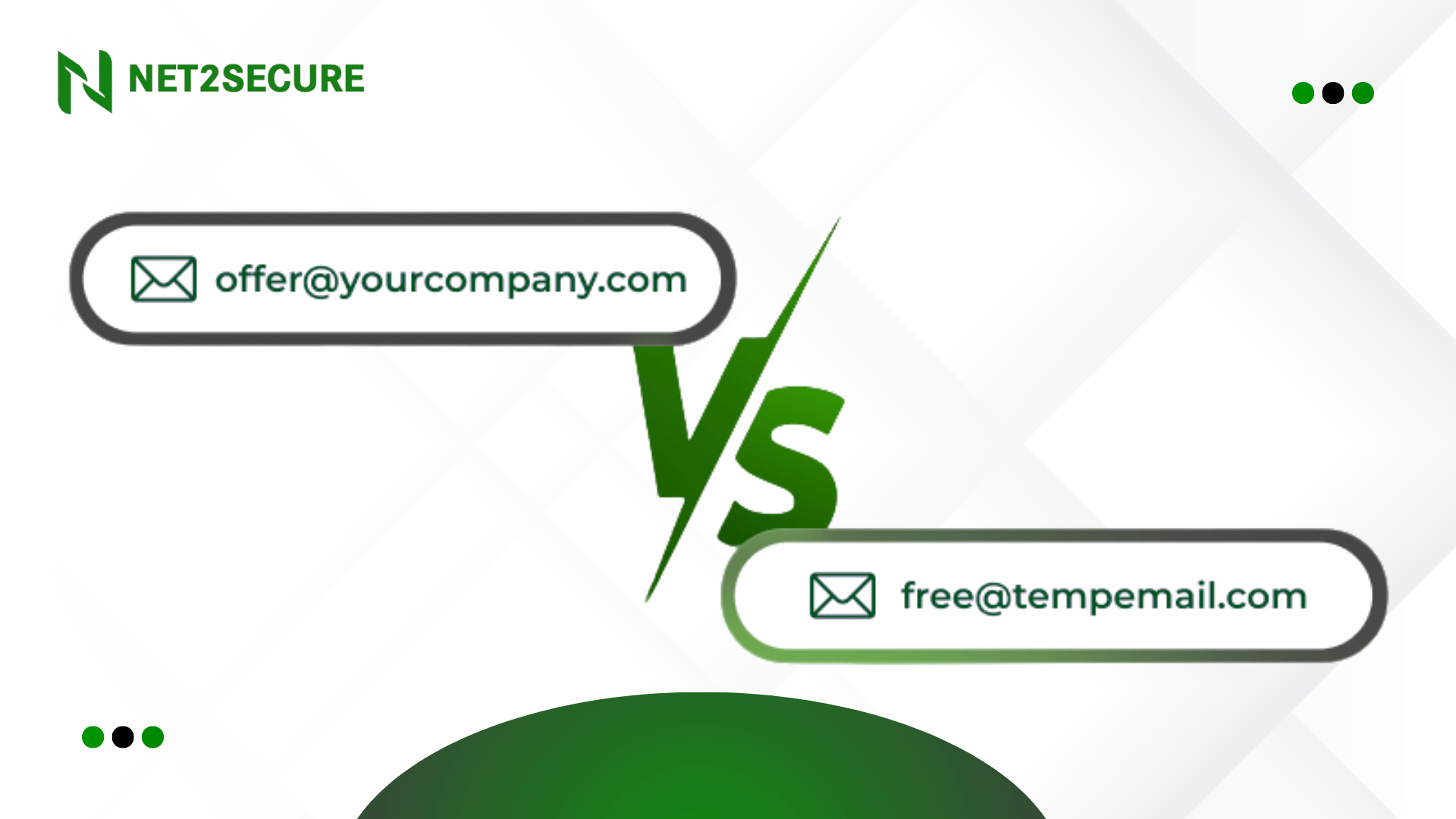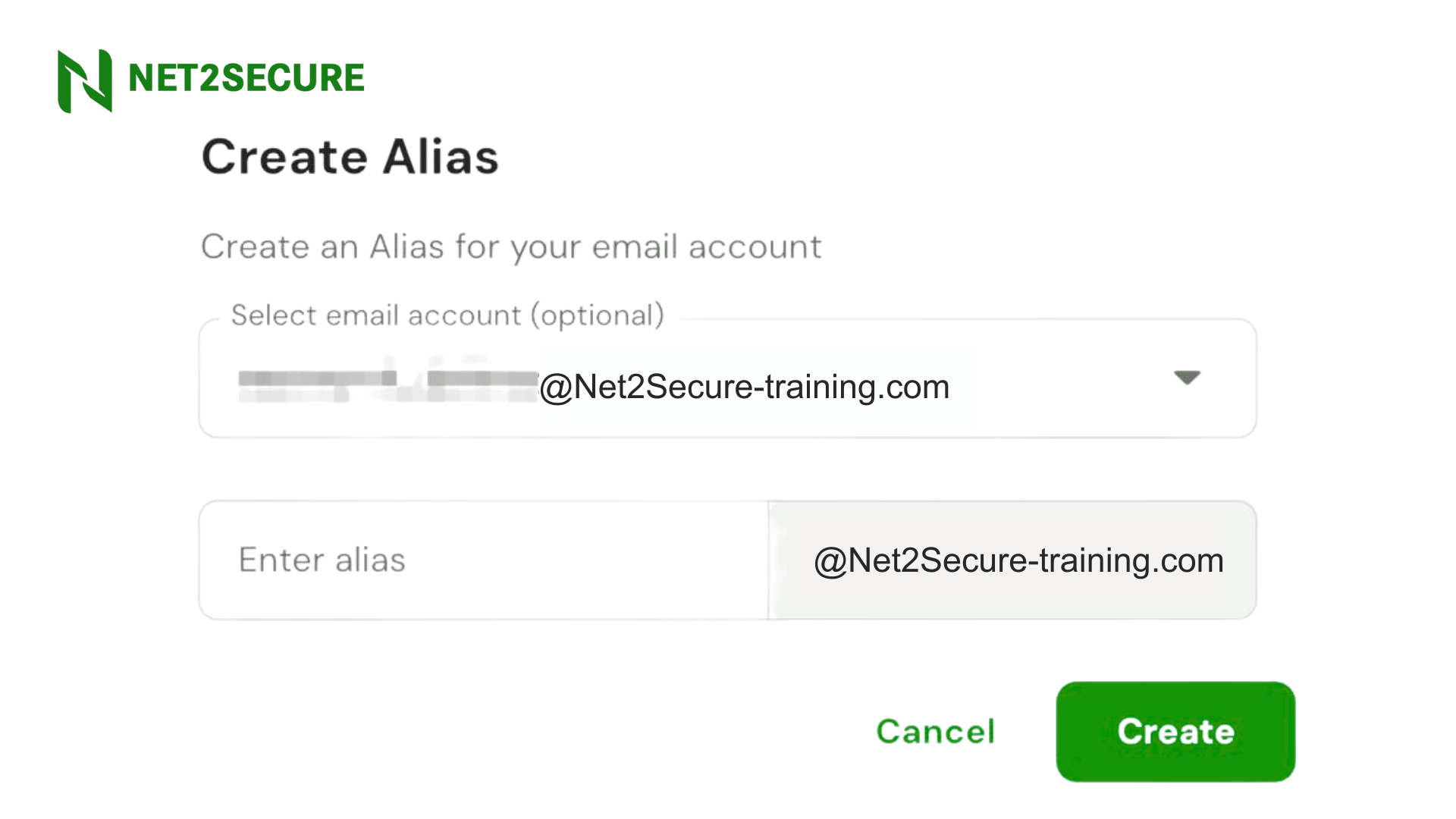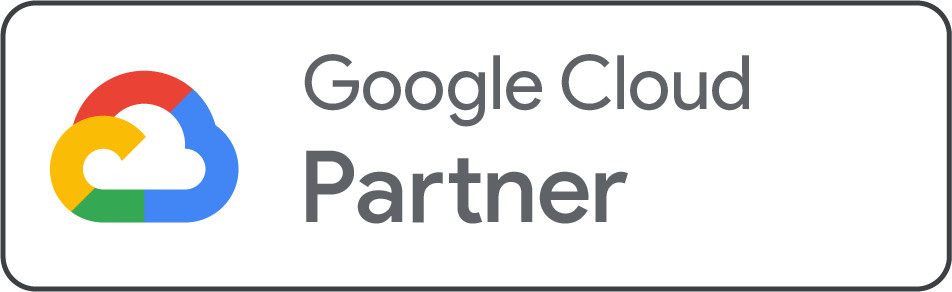How to migrate email from G Suite to cPanel
Reading time: 5 minutes
When it comes to communication, email is indeed a crucial tool. The decision to change email service providers is an essential one that takes careful consideration and implementation. You can migrate your G Suite, currently known as [[Google Workspace], email account to one hosted on cPanel.
Although this process may seem a bit challenging at first, if you follow the right steps, it is possible to ensure that your email services migrate effortlessly. In this guide, you will learn about the migration of email from G Suite to cPanel.
Understanding the Fundamentals
Before you begin the process of relocation, it is important to note where you are moving from and going. A cloud-based suite of services, which is G Suite by Google, consists of email hosting. On the other hand, various hosting firms utilize cPanel, a graphical web interface control panel that enables easy website and email management.
The process of transferring all your current emails from G Suite to the mail server that is linked with the cPanel account represents email migration. This process confirms to overlook no vital communications during the switchover.
Formation for Migration
-
Backup Your G Suite Data: Before making any changes, it’s necessary to back up all your G Suite data, such as emails, contacts, and calendars. Takeout is a handy tool for this objective, enabling you to support your data in a variety of formats.
-
Set Up Email Accounts in cPanel: Log in to your cPanel dashboard and go to the Email section. Here, you’ll need to create email accounts that match the ones you are shifting from G Suite. Make sure that you assign enough storage space for each account to accommodate the existing emails you plan to transfer.
-
Exceed Email Quota if Crucial: Verify the size of your G Suite mailboxes and compare them with the quotas you’ve set in cPanel. Manage these quotas if required to ensure there’s proper space for all your emails.
The Migration Process
-
Select a Migration Technique: Email clients from G Suite may be preferred to manually move emails to cPanel, or a third-party migration service can be used to transfer emails directly from G Suite to cPanel. Your choice will be influenced by the quantity of data, the number of accounts, and your level of technical knowledge.
-
Moving Data by Using an Email Client: This option enables you to download emails from G Suite into an email program like Outlook, and then upload the emails to your cPanel account. Here is a summary of the actions that must be taken:
1) Configure your email client to access your G Suite account using IMAP.
2) Download all emails to the client.
3) Integrate your cPanel email account with the client, also using IMAP.
4) Copy or move emails from the G Suite account folders to the cPanel account folders within the email client.
-
Direct Migration by Using cPanel: A few cPanel installations come with tools designed to ease email migrations. The email accounts section may feature an Import Mail option, where you can enter the credentials of your G Suite account, and cPanel will manage the migration process. This feature is simple, but it may not be available on all cPanel installations.
-
Using Third-Party Migration Services: If the manual process seems too difficult or if direct migrations are not an easy option, third-party services such as imapsync or migration tools offered by web hosting firms can ease the process. These services generally need the IMAP server details for both your G Suite and cPanel accounts, as well as the respective login credentials.
Now, the Post Migration Steps
-
Verify the Migration First: Once the migration is completed, check your cPanel email accounts to ensure all emails, attachments, and folders included have been accurately moved. Sending test emails to and from the migrated accounts is also a fine idea to ensure everything is performed correctly.
-
Make MX Records Current: You must change your domain’s MX records to link your cPanel hosting server instead of G Suite. Your DNS provider or domain registrar is where you make this modification. You may find the accurate MX records and their priority settings in the Email section of your cPanel or by reading the documentation offered by your hosting provider.
-
Describe the Modification: When managing an organisation's email migration, inform all users about the transition and provide them with the new email access details, such as webmail URLs, IMAP/SMTP server information, and any changes to passwords.
Thus, the process of migrating from G Suite to cPanel is not as easy as it seems. It can be completed with minor interruption if it is carefully planned and carried out. Whether you decide to employ cPanel tools, manually migrate emails, or hire a third-party service, the crucial thing is to move carefully and double-check each step as you go.